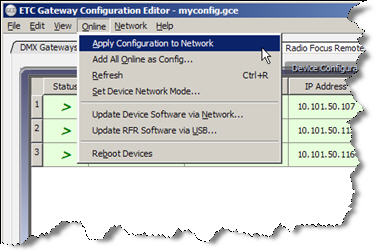Load Your Configuration
GCE loads configuration information to the "Device Configurations" table. This information is displayed only and is not automatically sent to any device that is on the network.
Note: If you have a configuration file that is already open and there are unsaved updates, a dialog will display prompting you to "Save", "Discard" or "Cancel" for the updates. You must resolve this dialog before proceeding with any further GCE actions.
- Select the file you want to load from the default file location or browse to select a different file storage location, and click [Open].
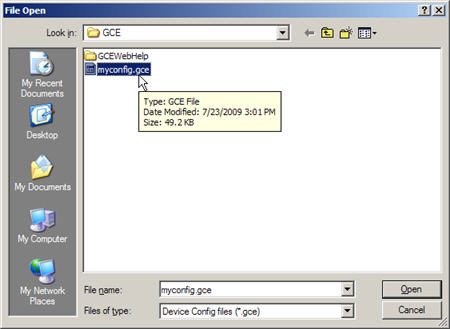
- Once the configuration is loaded, you can apply it to the online devices in one of two ways.
- Drag individual device rows from the "Device Configurations" table to the targeted online device in the "Online Devices" table. You can overwrite either the same corresponding device or a different device that you want to copy the configuration information to.
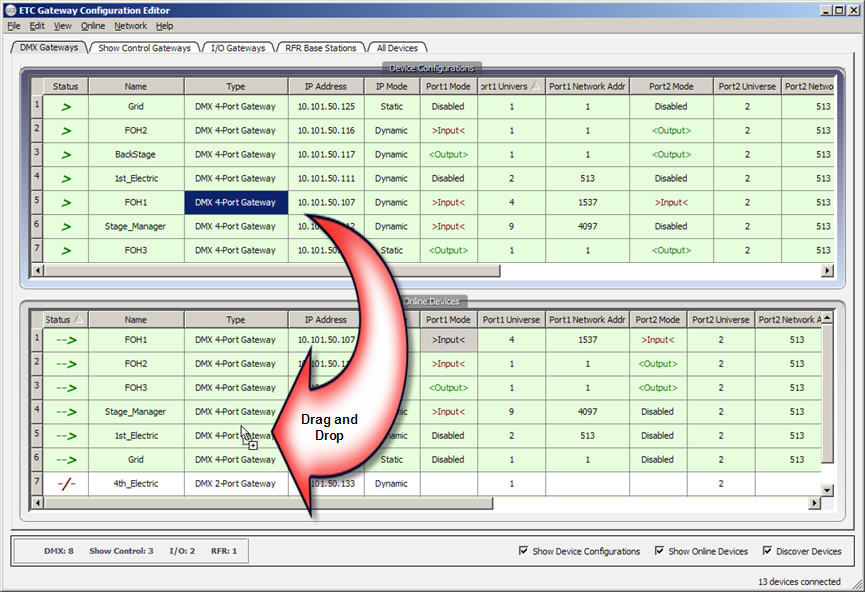
Note: A "Preferences" dialog displays for confirmation of the device update. Confirm how much of the configuration data you want copied to the online device. You must resolve this dialog before continuing to any further GCE actions.
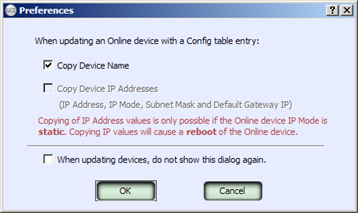
- Select "Apply Configuration to Network" from the (Online) menu to send all of the "Device Configuration" table data to the corresponding gateways in the "Online Devices" table.