Connecting to Amigo by Network Port
To operate your ColorSource AV console from a web browser on a wired network, please follow these steps:
Setting Up Your Computer, Phone, or Tablet
Open the Setup>Settings>Network tab on your ColorSource AV console.
- If Auto is enabled, then it is recommended that you set your computer, phone, or tablet to be automatic (DHCP) as well.
Note: Auto is enabled by default on your console, and may be on your device as well.
- If Auto is disabled, then you will need to manually set the IP address in your computer, phone, or tablet to be compatible with your ColorSource AV console
Entering Addresses Manually
- Find the IP address of the console on the Setup>Settings>Basic or Setup>Settings>Network tab. This is four sets of numbers separated by periods. For example: 192.168.0.17 (the actual numbers may be different)
- Connect a computer to the network port, or to a network switch that is connected to the network port.
- Make sure the computer is in the same IP address range. The first two sets of IP address digits need to be the same. If they are not, then the computer will need to be restarted while connected to the ColorSource console network. It should find an address starting with either 192 or 169. If you are using manual addressing, you must also manually address the computer accordingly.
Connecting To Amigo
- Open your internet browser. Supported browsers include: Firefox, Chrome, Safari, and Internet Explorer v11.
- On the address line, type http:// then the IP address followed by a colon and then the digits 8080. Example: If the ColorSource IP address is displayed as 169.254.12.48, type: http://169.254.12.48:8080 [Enter]. The full text to type will display under the QR code in the Basic and Network tabs.
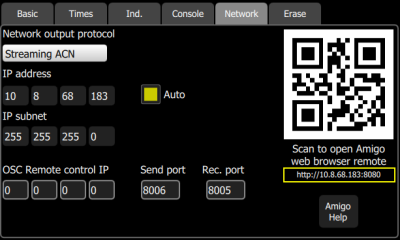
Note: If the QR code is not visible, your console is not currently connected to a network.
Note: To use a wireless device, you must install a WiFi access point on the network connected to the console.