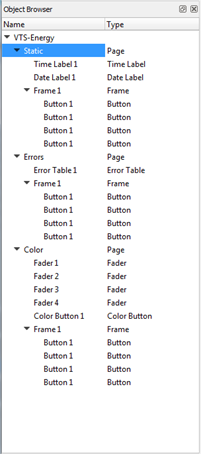
ControlDesigner offers three different browser types for use while creating the Paradigm touchscreen pages and configurations including the Object Browser, Page Browser, and the Popup Browser.
The Object Browser displays the structure of your LCD configuration as a hierarchy tree. Each page added to the configuration is listed in the Object Browser and each entry in the tree is a graphical element of the page configuration such as a button, fader, level indicator or other control.
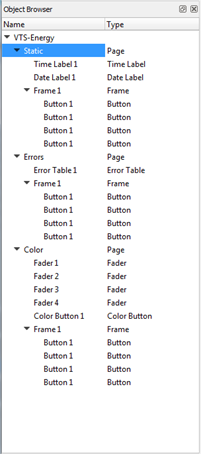
The children of an entry are graphical elements that are positioned relative to their parent entry. To select an element of the configuration, simply click on its entry in the Object Browser (see Selecting Controls). If the element is not currently visible in the Page Workspace, it will be made visible when selected.
The Page Browser is located by default in the bottom section of the ControlDesigner display. The Page Browser shows thumbnail images of all of the pages created in the configuration.
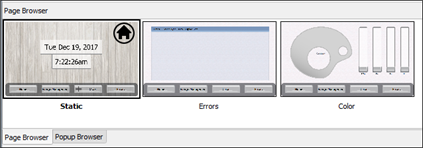
Bring any page in the configuration into focus by clicking on the thumbnail in the Page Browser. While making changes to the configuration, the thumbnail image updates after just a short delay.
The Popup Browser is located by default in the bottom section of the ControlDesigner display. The Popup Browser displays thumbnail images of all of the popups created in the configuration.
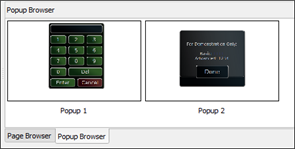
The thumbnail image displayed in the Popup Browser shows the relative location where the popup is actually placed on the page in the configuration. Select a popup by clicking on its thumbnail image in the Popup Browser.