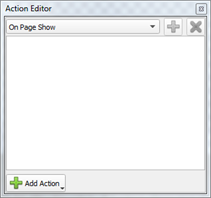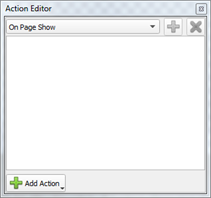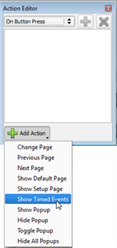Open topic with navigation
Add or Edit Button Actions
The Action Editor is available for adding or editing button actions in a configuration.
TIP: Some buttons have default action types assigned when they are added to a page. For example, a Navigation button has the default action of ."Next Page", "Previous Page" or "Show Default Page".
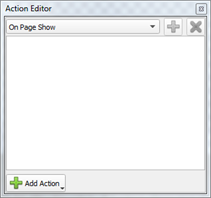
Add an Action to a Button:
- Select a button from the Page Workspace or the Object Browser.
- Click the [Add Action] button
 and scroll the available actions drop down list.
and scroll the available actions drop down list.
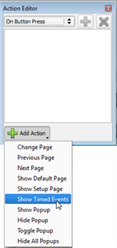
- Click to select the action from the list. See Button and Keypad Action Types for details of each action. The selected action displays in the editor.
- Depending on the action selected, additional options display in the editor. Some actions require specification of a transition property. Reference Transitions for details.
Multiple steps can be created for a single action and will be executed in the order they appear in the list. Once created the actions can be reordered. See
Reorder and Delete Actions for details.
- Click [OK] to close the Action List Editor.
 Related Topics
Related Topics