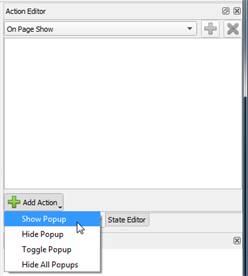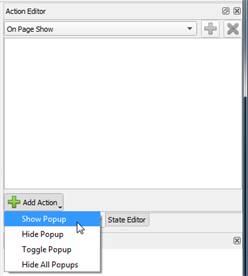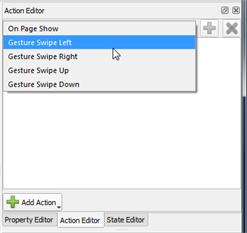Open topic with navigation
Add or Edit Page Actions and Gestures
The Action Editor is available for adding or editing page actions and gestures in the configuration.
Add an Action to a Page
Page actions available for selection include "Show Popup", "Hide Popup", "Toggle Popup", and "Hide All Popups".
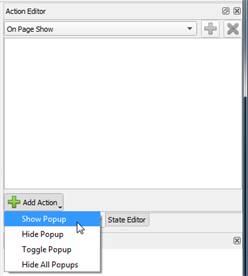
- Select a page from the Page Browser or the Object Browser.
- Select the [Add Action] button and scroll the available actions drop down list.
- Click to select the action from the list. See Button and Keypad Action Types for details of each action. The selected action displays in the editor.
- Depending on the action selected, additional options display in the editor. Some actions require specification of a transition property. Reference Transitions for details.
Multiple steps can be created for a single action and will be executed in the order they appear in the list. Once created the actions can be reordered. See
Reorder and Delete Actions for details.
Add a Gesture to a Page
Page gestures available for selection include "On Page Show", "Gesture Swipe Left", "Gesture Swipe Right", "Gesture Swipe Up", and "Gesture Swipe Down".
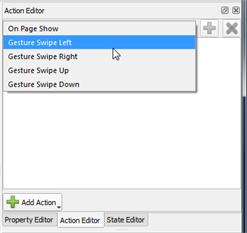
- Select a page from the Page Browser or the Object Browser.
- From the drop down list, select the page gesture action from the available list. The selected action displays in the editor with its default setting.
- Depending on the gesture selected, additional options display in the editor. Some actions require specification of a transition property. Reference Transitions for details.
 Related Topics
Related Topics