ControlDesigner provides the ability to verify the intended functionality of your programmed touchscreen configuration through simulation. To simulate the current configuration you can use any of the following methods:
While in simulation mode, you can view current lockout and visibility levels for the selected page by pressing and holding the (Ctrl) button on your keyboard. This is useful to verify lockout and visibility settings are set to your expectations.
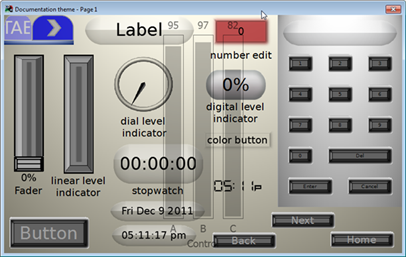
To change a level, maintain holding the (Ctrl) button and use your mouse to select a fader and drag the level to the desired value. Level values are indicated on the top of the fader. When the level moves above the set threshold for a control within a group, the control will lockout or become hidden based on how the touchscreen is configured. See Lockout and Visibility and Hiding and Disabling Controls.