PIR Occupancy Sensors
The Echo PIR Occupancy Sensor is a ceiling mounted sensor that utilizes passive infrared (PIR) technology, providing reliable occupancy and vacancy detection for lighting control. These sensors provide both automatic on and automatic off functionality working in conjunction with commands from local stations. The PIR Occupancy Sensor provides 360 degree coverage of the installed location and is available in the following models:

| Echo PIR Occupancy Sensor | Coverage | |
|---|---|---|
| E-OCC-SR | Small room lens |
450 ft2 at 8 ft (42 m2 at 2.4 m) 800 ft2 at 12 ft (74.3 m2 at 3 m) |
| E-OCC | Standard room lens |
1,800 ft2 at 8 ft (167 m2 at 2.4 m) 3,000 ft2 at 10 ft (279 m2 at 3 m) |
| E-OCC-HC | High ceiling lens |
350 ft2 at 10 ft (32.5 m2 at 3 m) 7,000 ft2 at 40 ft (650 m2 at 12 m) |
Reference the
Configuring the Occupancy Sensor
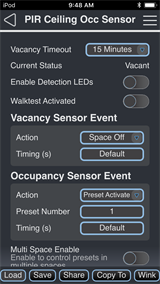
Use the drop down menus and keypad to set the configurable features.
Note: Changes made to the PIR Occupancy Sensor configuration settings using the EchoAccess Mobile App impact the behavior the sensor when Custom Config mode has been enabled (set to On). The Custom Config mode DIP switch is located on the circuit board (rear side), of the sensor. A sensor placed in Basic Config mode (Custom Config DIP switch set to Off) is unaffected by EchoAccess Mobile App custom configuration settings.
Note: Changes made to the PIR Occupancy Sensor configuration settings using the EchoAccess Mobile App impact the behavior the sensor when Custom Config mode has been enabled (set to On). The Custom Config mode DIP switch is located on the circuit board (rear side), of the sensor. A sensor placed in Basic Config mode (Custom Config DIP switch set to Off) is unaffected by EchoAccess Mobile App custom configuration settings.
- Vacancy Timeout - use the drop down menu to set the length of time the sensor waits before triggering the next action. Options include 5 minutes, 15 minutes, 30 minutes, and Automatic.
- Current Status (read only) - displays the current status (either Vacant or Occupied) of the Space controlled by the sensor.
- Enable Detection LEDs - use the toggle switch to enable or disable the red detection LEDs. If enabled and occupancy is detected, the detection LEDs illuminate with each detected occupancy motion.
- Walktest Activated - use the toggle switch to enable or disable the sensor's walktest feature. When walktest is enabled, physically walking through the space confirms the functional sensor range, illuminating the PIR LED with each detected occupancy motion.
- Vacancy Sensor Event - use the drop down menu to set the event Action that will take place when vacancy is detected. Additional menu options will display based on the Action selected (e.g., if the Action is set to Preset Active, Preset Number and Timing (in seconds) displays for specification).
- Occupancy Sensor Event - use the drop down menu to set the event Action that will take place when occupancy is detected. Additional menu options will display based on the Action selected (e.g., if the Action is set to Preset Active, Preset Number and Timing (in seconds) displays for specification).
Configuration Sharing
Five buttons are available at the bottom of the configuration screen