Inspire Stations

See the
Configuration
When you configure an Inspire button station with the EchoAccess App, a representative image of the selected station will display including labels for the currently configured button and fader assignments.
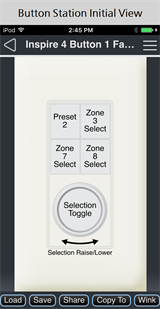
Tap on a button or fader control to configure its actions. The selected control's Configuration page displays. Configuration settings depend on the selected object type, either button or fader control.
Note: Changes made in the EchoAccess App impact the behavior of the Inspire station when the station Function Selection Switch is set to Custom mode. A station set to either Preset or Zone mode will remain unaffected by configuration and control settings from the EchoAccess App.
Button Configuration
Use the available drop-down menus and keypad to specify the desired configuration information.
Note: If Multi Space is enabled, the Push and Hold Action will be disabled and the Double Tap Action will be automatically configured.
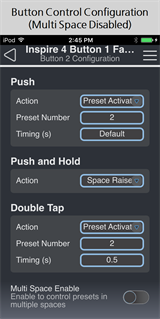
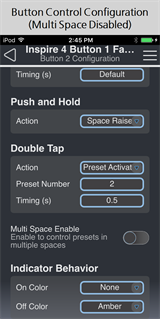
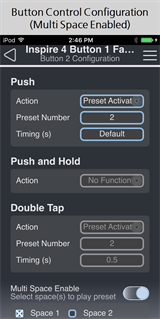
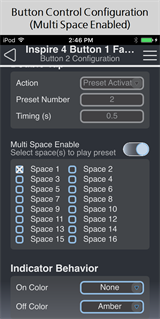
Push
Use the drop-down menu to select the Push Action of a button or fader control.
Push and Hold
Use the drop-down menu to select the Push and Hold Action of a button.
Double Tap
Use the drop-down menu to select the Double Tap Action of a button or fader control.
Indicator Behavior
Use the drop-down menu to set the LED color of the button control when the action is "On" and when it is "Off".
Fader Configuration
Use the drop-down menu to select the Action of the fader control (4 button and fader station only) when the fader is pressed, double-tapped, or rotated to the left or right.
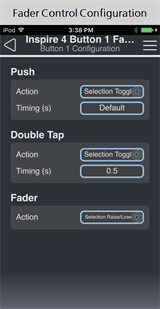
Push
- HSI Color Mode is a three-way push control that determines the Fader Rotate action, cycling through Intensity Raise/Lower, Saturation Raise/Lower, and Hue Raise/Lower.
- Color Temp Mode is a two-way push control that toggles between two Fader Rotate actions: Intensity Raise/Lower and Color Temperature Raise/Lower.
- Studio Mode is a three-way push control that determines the Fader Rotate action, cycling through Intensity Raise/Lower, Color Temperature Raise/Lower, and Tint Raise/Lower.
Double Tap
Fader
See Color Control for more information about setting up fixture profiles and zones for color control, color temperature control, and tint control.
Configuration Sharing
Five buttons are available at the bottom of the configuration screen
Note: Share is only available in the EchoAccess Mobile App.