
Direct selects can be used to quickly access show file targets, allowing you to easily interact with them in a variety of ways.
Note: Many buttons referenced in this section can be configured to appear or disappear from the direct select tab. For more information, see Configuring Direct Selects.
When you first open the direct selects tab, you will be presented with one or more banks that can be used to control specified targets.

Targets are specific elements of your show file that can be assigned to direct select buttons. With the exception of custom direct selects, only one target type can open in a direct select bank.
Select a target type to open direct select buttons for that target. You can then use the direct select buttons to select and control the chosen target.
Custom direct selects allow you to assign multiple target types to the same grid layout. If {Custom} is selected on the direct selects tab, a popup will appear showing all available custom direct select lists in your show file.
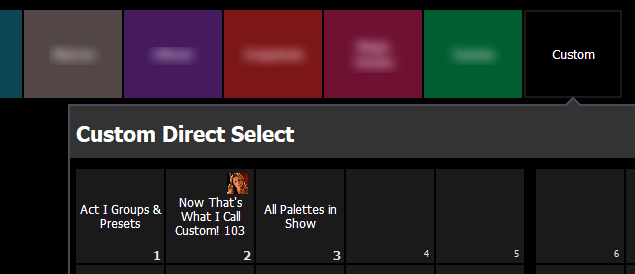
Once a custom direct select list is open, selecting an empty button will display a popup of the Target Selection Menu (2), allowing you to quickly assign a target or range of targets.
Note: While applying a target range will configure multiple buttons, multiple-button-selection is only available via the custom direct selects editor in Tab 39.
For more information, see Custom Direct Selects.
To change the direct select type displayed in a bank, press the current target name, and choose the desired direct select target to display.
If there are more items in a direct select bank than can be viewed at once, you may view subsequent pages by using the {Page Up} and {Page Down} arrows. The {Jump To...} button, when enabled via the direct selects configuration menu, can be used to jump to a specific direct select. For more information, see Configuring Direct Selects.
With the exception of channels and groups, all targets selected via direct selects will post a terminated command on the command line. To post an unterminated command, hold [Shift] as you press the direct select. This allows multiple commands to be selected and executed at once, and an optional sneak time to be entered.
Channels and groups selected via direct selects will post an unterminated command by default.
You may store a command line selection directly to a target's direct selects by pressing [Record] and the desired direct select key.
You can record decimal inserts to a direct select, which will add additional buttons to your direct select grid. All recorded targets will appear in numerical order in a direct select grid, including those with decimals in their number.
Example:
Open a color palettes direct select bank with color palette 1 on button 1 and color palette 2 on button 2. Record color palette 1.5. A direct select button will be inserted between buttons 1 and 2.
Use the {Increment} setting in the Configuring Direct Selects to set the granularity for displaying empty target buttons. Stored decimal targets will always be displayed, regardless of increment setting.
The appearance of direct select buttons will change depending on what is selected via the command line.
If a target is on the command line, the corresponding direct select tile will be outlined in gold.
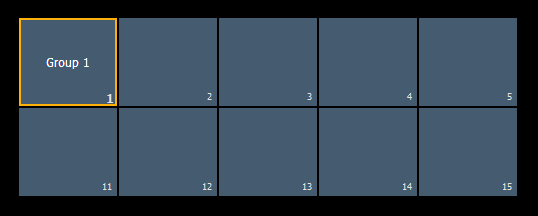
Example:
Open a direct select bank displaying groups. Type [Group] [1] [Enter]. The group 1 direct select button will be outlined in gold.
If channels are selected via the command line, and any direct select targets contain all of those channels, the direct select button(s) will be highlighted.
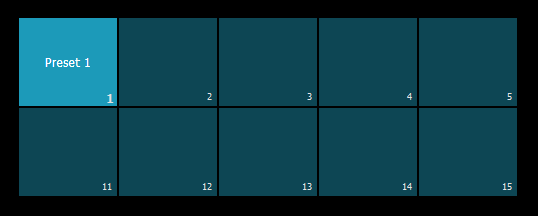
Example:
Record preset 1, containing channels 1-10. Open a direct select bank displaying presets. Type [1] [Thru] [10] [Enter]. The preset 1 direct select button will be highlighted gray.
If channels are selected via the command line, and any direct select targets contain some but not all of those channels, the direct select button(s) will be highlighted with a gradient.
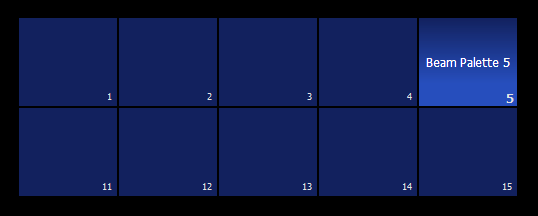
Example:
Record beam palette 5, containing channels 10-20. Open a direct select bank displaying beam palettes. Type [1] [Thru] [20] [Enter]. The beam palette 5 direct select button will be highlighted with a gradient.