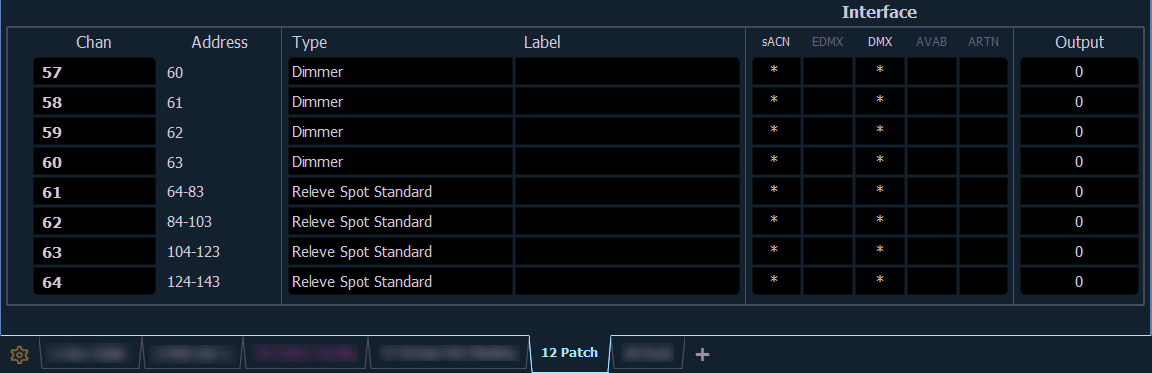
To begin patching your show, you must first open the patch display. To open the patch display, use [Tab] [1] [2], press [Displays] and then {Patch}, or press [Address/Patch] twice.
The patch display will open in the selected tab, and the CIA will display patch controls.
From within the patch display, you can open the Device List to use RDM to patch any RDM compatible devices. For more information about Device List, see Patch > Device List.
For patching fixtures, there are two different patch modes: Patching By Channel and Patching By Address. Eos defaults to patch by channel mode. Pressing [Format] while in the Patch display will toggle the mode between patch by channel and patch by address.
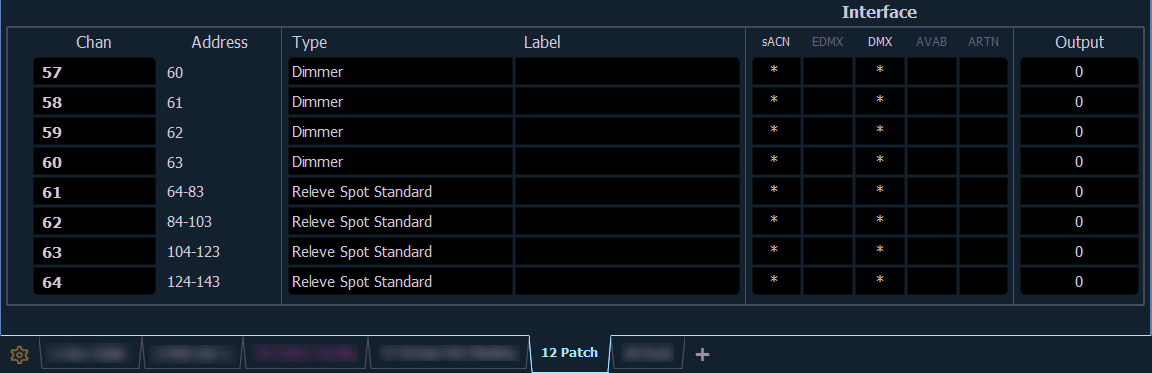
The patch screen will display the following information if available:
Status flags will display on the far left of the patch display to advise you when a channel or address requires your attention.
A red “!” or yellow “?” will display when there is an error or warning from an RDM, CEM+, CEM3, or ACN device. See Errors and Warnings.
In patch by channel mode, [Flexi] can be used to view only those channels that are currently patched. In patch by address mode, [Flexi] can be used to view only those addresses that are currently patched. By pressing [Flexi], you can toggle the view between patched channels/addresses, selected channels, and all channels/addresses.
Holding down [Flexi] will display the following softkeys:
Note: Scenic Element and Scenic Element Movable channels use no addresses when patched, and will appear in the Flexi Patched display. For more information, see Scenic Elements.