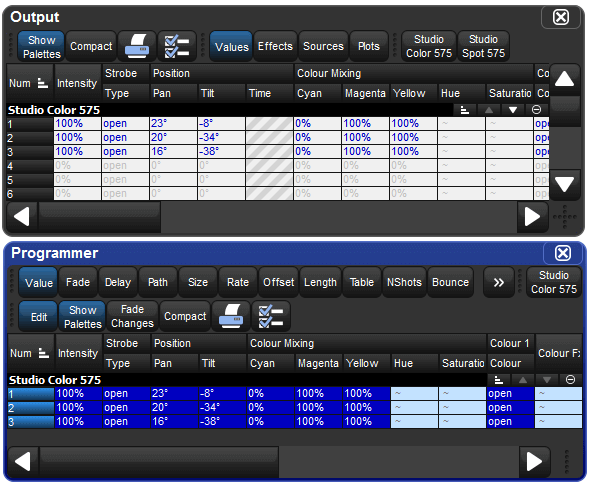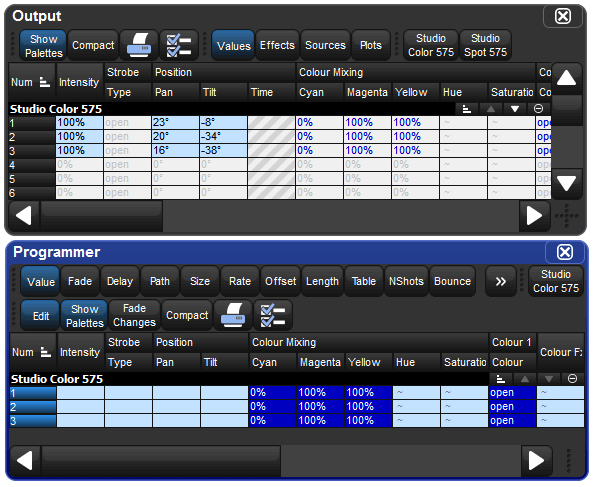Sometimes you will end up with a look onstage or in a cue, scene or palette that you want to reuse in further programming. There are various ways in which you can bring those fixtures and parameter values into the Programmer or editor.
You can use Suck to assign fixture parameters to the values that they currently have ‘on stage’. It doesn't assign parameters that are at their default value which helps to prevent redundant values which can cause problems by blocking values that should track through. The Suck button is located on the Main Toolbar.
You need to have fixtures selected before using the Suck command. For example, if Group 3 contains Studio Color 575s 1 to 3:
Group
3Suck : assigns the fixtures in Group 3 to their current on stage values:
Similarly, you can apply this to palettes, scenes and cues, using the Live key to bring in fixtures and their parameter values that are on stage:
Live [Red Palette], Suck : fixtures on stage assigned to Red Palette are brought into the Programmer:
Or, you can use a mask to bring particular parameter type values from specific palettes that are on stage. For example, to bring the intensity values of [Red Palette] into the editor:
Live [Red Palette], Intensity Suck : the intensity values of fixtures on stage assigned to Red Palette are brought into the Programmer:
Using Live and Touch together touches all parameters that belong to fixtures that are at non-zero intensity on stage, including parameters at their default values. This is similar to suck, except that it will bring all values into the Programmer or editor, including those that are at their default values. The Touch button is located on the Main Toolbar.
For example, if Studio Color 575s 1 to 3 are in the output with an intensity of 100%:
Live Touch : brings all the parameters of Studio Color 575s 1 to 3 into the Programmer, not just the intensity values (as suck would):
You can select the parameter types to touch:
Live Colour Touch : only the colour parameters are touched:
You can bring parameter values from a palette, scene or cue into an editor such as the Programmer using Copy:
Cue
1Copy, Enter : copies the contents of Cue 1 of the currently chosen cuelist into the current editor.
You can chose which fixtures or parameter types are copied into the Programmer. For example:
Cue
1Position Copy, Enter : copies only the position values from Cue 1 into the current editor.
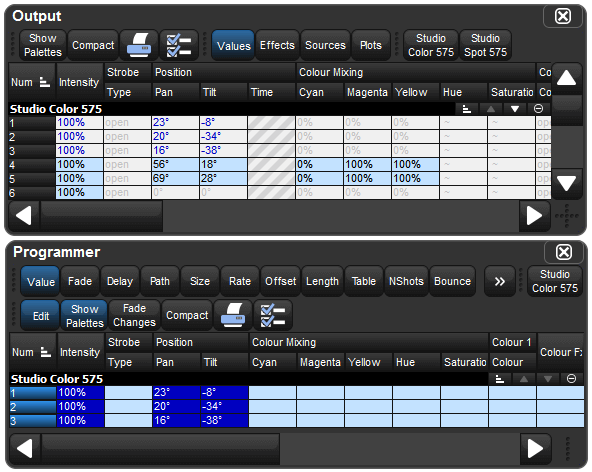
![Fragment of Programmer and Output Windows, after using Live [Red
Palette] Suck syntax.](../images/using_live_suck_2_en.png)
![Fragment of Output, before using Live [Red Palette] Intensity Suck syntax.](../images/using_live_suck_w_mask_1_en.png)