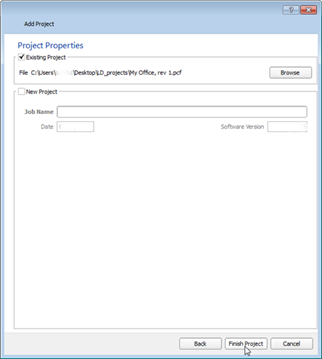
When adding an existing project to the server project, click the "Existing Project" checkbox, then click the [Browse] button. Select the ".pcf" file to be added to the server project. Click [Open] from the "Open Project" dialog.
Click [Finish] to complete the process. The server project opens, displaying the Plan workspace of the existing project previously added.
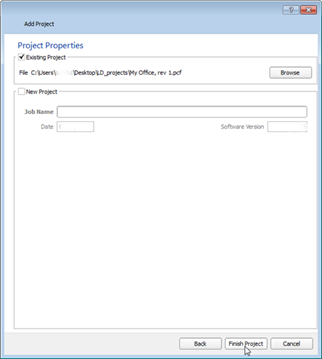
When adding a new project to the server project, click the "New Project" checkbox, then supply a job name in the entry space provided. Click [Next] to proceed to the "Processor Properties and Data Import" dialog. Adding a new project is very similar in process as creating a new project.