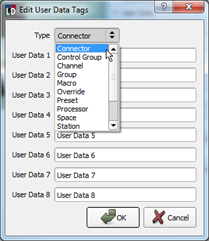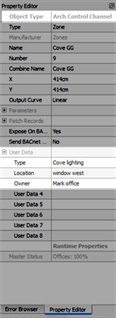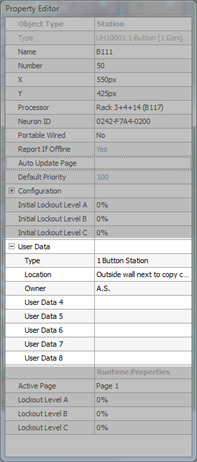
User Data Tags are provided as a way for user's to setup custom labels for User Data as it is displayed in the Property Editor.
When an object is selected from any application view , the Property Editor displays the properties of that selected object. By default, User Data Tags are labeled "User Data 1, User Data 2, etc., for each of the eight User Data fields that are available per object instance. User Data Tags could be considered or used as categories of User Data.
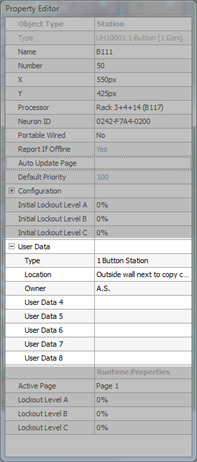
Each object type (Control Group, Channel, Group, Macro, Override, Preset, Processor, Space, Station, Timed Event, Trigger, Universe, and Wall) can have up to eight labels (User Data Tags) that are customized and used as an easy way to sort and filter User Data into Smart Folders.