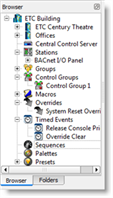
Folders is provided as an alternative user customizable Browser. Folders, by default, is found in a tab located behind the Browser.
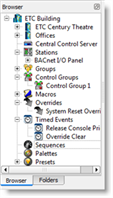
You may relocate the Folders tab by docking to another location in the application window pane, reference Application Window Panes.
A "Folder" is a container for user configurable Browser tree objects including; channels, stations, walls, processors, groups, control groups, Macros, overrides, triggers, timed events, presets, palettes, sequences and even spaces.
When the Folders pane is moved into a floating position or docked into a different location of the application display, you can easily drag objects from the Browser into a folder within the Folders pane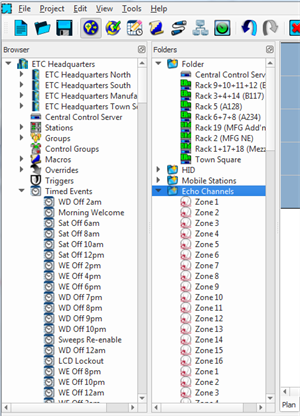 .
.
Create hierarchical folders (child folders within folders) to achieve complete customization and maintain your user-specific organization.
Right-click on a folder and select either "Create Child Folder" or "Create Child Smart Folder" from the context menu. If "Create Child Smart Folder" is selected, a "Smart Folder Builder" dialog displays for selection of the Smart Folder creation. Follow directions for creating Smart Folders (Smart Folder Builder) for instructions to create a Child Smart Folder.
For example, create a folder for a Primary Space then create child folders for each sub-space within, and additional sub-folders within those for all presets, palettes, sequences and stations in the scoped sub-space of the Primary. Folders and Child Folders are very flexible and can be customized to meet your desired use.
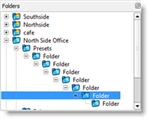
Right-click on a folder in the Folders pane and select "Create Smart Child Folder" from the context menu. The "Smart Folder Builder" displays.
A "Smart Folder" is a dynamically updated folder of user customized Browser objects. The type of objects that may be included into a Smart Folder include channels, groups, macros, overrides, presets, processors, spaces, stations, timed events, and walls. Certain conditions of these objects can be applied as the filtered data of the object.
The Smart Folder Builder is a dialog that displays to create Smart Folders and Child Smart Folders. Begin creation of either by providing a unique name in the "Name:" field provided.
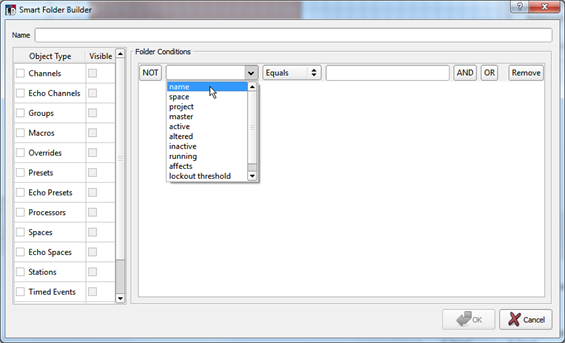
"Folder Conditions" are specific filter criteria that is applied to the selected object type(s) in the Smart Folder Builder. Selecting the [NOT] button for a folder condition provides additional filtering by exclusion.
the name condition filters the name of the selected object, using text matching
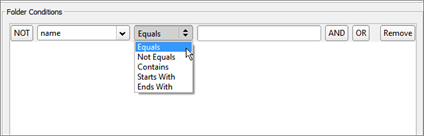 .
.
the master condition filters the active master value for selected group and/or space objects
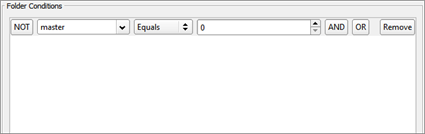 .
.
the active condition: filters the status of the selected objects based on their active status
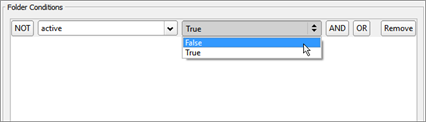 .
.
the affects condition filters presets based on whether they affect any channels within a selected space or project
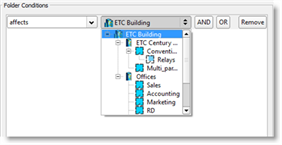 .
.
the user data condition allows filtering of objects based on the user data tag and the meta-data value.
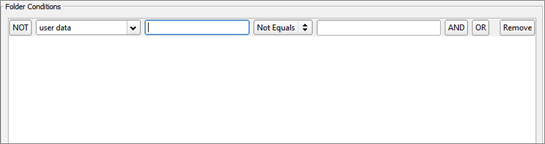
Not all "Folder Conditions" are applicable to all Object Types. The table below identifies which conditions are applicable to each other.
| Channels | Echo Channels | Groups | Macros | Overrides | Presets (6) | Echo Presets | Processors | Spaces | Echo Spaces | Stations | Timed Events | Walls | Echo Walls | |
|---|---|---|---|---|---|---|---|---|---|---|---|---|---|---|
| name | • | • | • | • | • | • | • | • | • | • | • | • | • | |
| space | • | • | • | • | • | • | • | |||||||
| project | • | • | • | • | • | •(5) | • | • | • | • | • | • | • | • |
| master | • | •(2) | • | |||||||||||
| active | •(3) | • | • | • | • | |||||||||
| altered | • | |||||||||||||
| inactive | • | • | ||||||||||||
| running | •(4) | |||||||||||||
| affects | • | |||||||||||||
| lockout threshold | • | |||||||||||||
| user data (1) | • | • | • | • | • | • | • | • | • | • | • | • | • | • |
|
Notes: 1) "user data" is a pseudo property that looks for the meta-data tag in the object, including custom user defined tags, as well as the default "User Data x" tags that are automatically generated by LightDesigner. 2) "master" is a raw value where 65536 is full and 0 is off. 3) a macro is active if it is running steps or, for toggle macros, has run the "On" steps but not completed the "Off" steps. 4) a macro will display as "running" when it is currently in its "On" or "Off" steps. 5) Presets will use their space's project's name to test against the filter. 6) Presets include palettes and sequences. Sequences will be expandable to show their steps. |
||||||||||||||
Browser objects can have User Data or User Data Tags which provide the Folders feature additional flexibility in filtering data. Filters can be based on an object type, more than one type (et.al. show only presets and groups that are marked with "xyz", show all presets that "affect" a specified space, or show all stations that are currently locked), or any other User Data or User Data Tag.