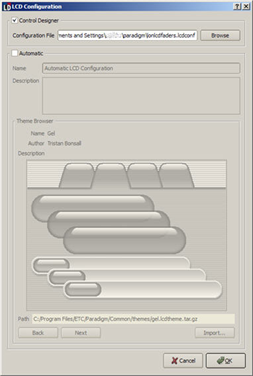
When a touchscreen station is added into a space, the Touchscreen Configuration dialog opens for configuration selection.
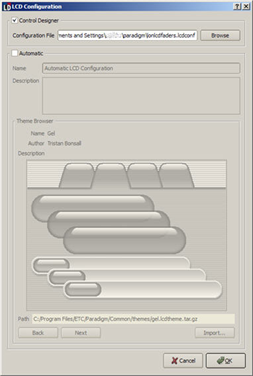
Choosing "Automatic" configuration of touchscreen pages automatically configures buttons for presets and faders for each channel in the stations associated space. With an automatic touchscreen configuration, standard themes are available for selection. Choose a standard theme or import a custom touchscreen theme as desired.
LightDesigner and ControlDesigner provide a standard set of touchscreen themes for selection. A theme defines the graphic look and feel of a touchscreen.
Locate the "Theme Browser" for the standard selection available. Click [Next] or [Previous] buttons to browse the "Theme Browser" and select a standard theme. Click [OK] when done.
For complete customization, ControlDesigner software offers a large selection of tools to create customized themes for your touchscreen configuration.
As an alternative to selecting a standard theme, you may import a custom theme that has been previously created with a Paradigm ControlDesigner "Theme Designer" feature. Click [Import]. The select file dialog displays. Browse to the desired theme file and click [OK].