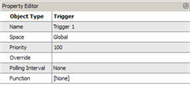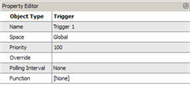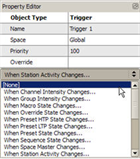Open topic with navigation
Creating Triggers
Triggers are available for use only in the "Advanced" LightDesigner access level.
Triggers are “when” conditions that may be configured to execute another action “when” something else occurs. This is considered automatic control since the system can detect when something has happened and take action as a result.
Triggers are available at the Server Project level and at the individual project level.
Server Project (Global) level triggers are functionally limited to station activity and station page changes.
Create a Trigger
- To create a trigger, locate and right-click on "Triggers" in the Browser and select "Create Trigger" from the context menu. "Trigger X" will be created and nest in the triggers category in the Browser.
- Click to select the new trigger. The Property Editor will display the trigger properties.
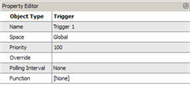
- Rename the trigger in the Property Editor if desired to reflect its descriptive action.
- Select the space that the trigger affects from the "Space" drop down box. Global is the default, meaning the trigger affects all spaces in the project.
Server Project (Global) level triggers are functionally limited to station activity and station page changes.
- Change the trigger's priority level. The default priority is 100 and the allowable range is 1-200, where 200 is the highest priority. Lower priority control of an object will not operate if a higher priority control for the same object is active. This can be used to designate "more important controls".
- If the trigger needs to be connected to a previously created override, select the override from the "Override" drop down box.
- Select from the "Function" drop down box which condition the trigger responds to. When a function is selected, additional properties display to further define the trigger function. For example, setting a trigger function for channel intensity, displays additional properties for upper and lower limits of the selection. Which additional properties display are dependent on the function selection.
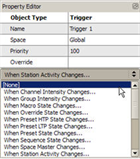
- Fully specify the additional property fields to define the trigger function.
Some function properties include an "Action" property. Actions can be set to any control function that can also be assigned to a control or fader. As you set the action, additional properties will populate for further definition. Be sure to completely define each provided action.
 Related Topics
Related Topics