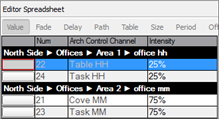Right-click on any of the selected objects and select "Merge Server Objects" from the context menu. The "Merging Server Objects" dialog displays for selection.
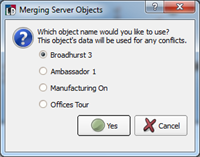
The "Merge Server Objects" feature can merge multiple objects of matching type including palettes, presets or channel groups to create a single object of that type.
Right-click on any of the selected objects and select "Merge Server Objects" from the context menu. The "Merging Server Objects" dialog displays for selection.
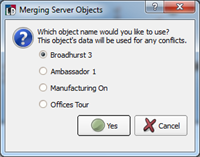
Preset 38 includes channels 22 and 24 at 25% intensity. Preset 37 includes channels 21, 22, 23 and 24 at 75% intensity. Merging these two presets using the Merge Server Objects feature, using preset 38 as the named object, would result in a new "Preset 38" including channels 21 at 75% intensity, 22 at 25% intensity, 23 at 75% intensity and 24 at 25% intensity.