Export presets by selecting "Export Data > Presets" from the Project menu.
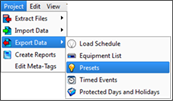
The "Export Presets" window will display for folder selection where the file(s) should be saved.
Presets can be exported from a LightDesigner configuration using the "Export Data" feature in the "Project" menu.
Export presets by selecting "Export Data > Presets" from the Project menu.
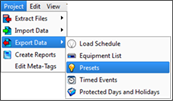
The "Export Presets" window will display for folder selection where the file(s) should be saved.
Note: LightDesigner exports a separate Presets list for each project in the configuration even if there is no actual preset data in the project.
After exporting, you can edit the data in a spreadsheet, then re-import the presets back into the same configuration or into a new configuration.
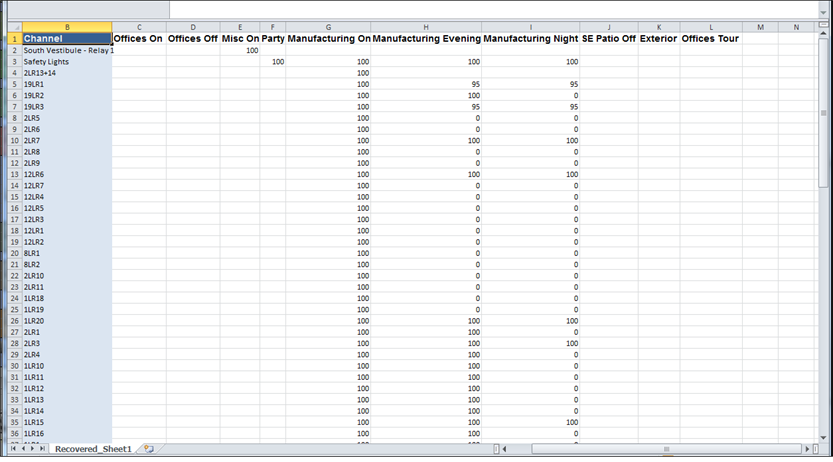
In the example above, all data represented was exported directly from a sample LightDesigner project using the "Export Data > Presets" feature.