Select a station from the device list in the Network view, or select a station from the Browser or Folders. The selected station properties display in the Property Editor.
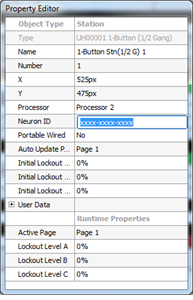
ETC Paradigm, ETC Heritage, and other third party Lon stations are identified over the Paradigm control network by their Neuron id. A Neuron id is a station specific, unique hardware address that was burnt into the Lon device neuron chip when it was manufactured. This id is broadcast over the control network when a device service pin is requested from LightDesigner, so that a logical address (Lon Address) can be assigned and stored into the configuration.
Note: ETC manufactured Lon control products include a unique Neuron id label on the station which allows for easy reference and manual entry, if required, into LightDesigner.
Tip: Many third party products are not labeled with the Neuron id. Contact the product manufacturer for information on obtaining the Neuron id if required. Alternatively, send a wink command to physically identify stations in a space.
Control stations can be bound to the Paradigm Architectural Control Processor (P-ACP) that they are both physically wired to and are found in the configuration (expected).
There are many ways to bind a control station including:
LightDesigner features the ability to automatically bind a control station that is discovered on the Paradigm network if it is also found (expected) in the configuration. For example, consider a project that requires only one 4-button station. When the system is commissioned, a Paradigm Architectural Control Processor (P-ACP), with the uploaded project configuration, will automatically identify the 4-button station on the network and bind. If LightDesigner is connected and in Live Edit Mode, the 4-button station's Neuron id will be stored into the configuration as well.
Note: Automatic station binding does not work in this manner when more than one 4-button station is expected in the configuration or discovered on the Paradigm network. In these instances, station binding should be accomplished either at the P-ACP user interface, by manually entering the Neuron id into the station properties of the Network view, or by associating the Neuron id to a configured station.
Occasionally, it may be necessary to replace a station that was previously bound to a processor and configuration. LightDesigner extends the automatic station binding feature to include the ability to replace a station, without the need for users to manually bind the new station to the processor or configuration. The same limitations apply to this "replace a station" feature as apply to automatic binding. One station of a type in the configuration (expected) and one station of the same type actually on the station bus (discovered).
For example consider a project where there is only one 5-button station type configured and bound to the processor. Removing the 5-button station from the station bus and replacing it with a new 5-button station will automatically bind the new station Neuron id to the configured station.
If LightDesigner is connected to the system in Live Edit Mode, the new station Neuron id will store to the configuration automatically as well. Alternatively, you may retrieve the project from the processor to receive the latest project data or connect to the system by Live Edit Mode and synchronize the configuration with the online processor(s).
Select a station from the device list in the Network view, or select a station from the Browser or Folders. The selected station properties display in the Property Editor.
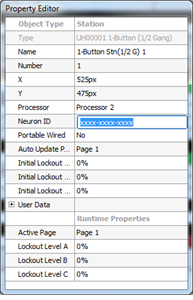
Note: If you are programming a system in Live Edit Mode, the processor will also update and store with the Neuron id of the configured station. If the station is also online, it will bind to the processor automatically.
Alternatively, when the project is uploaded to the online processors, the configured stations that are online will bind to the associated processor automatically.
LightDesigner features the ability to associate a detected Neuron id to a configured station within the device list. The station that is in the configuration (expected) will display as "Offline" and display "Invalid" for the Neuron id. A Neuron id detected on the station bus, that has no station association, will not have a status and instead displays "Unbound" in the Lon Address column.
To associate the detected Neuron id to the configured station, right click on the detected station row, and select "Associate NeuronId to Station" from the context menu. The compatible and available stations in the configuration.
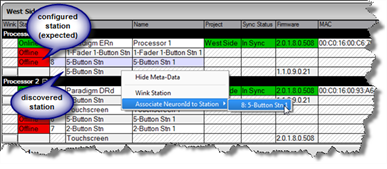
When the station is selected for binding, the Neuron id is associated to that configured station. If you are not working in Live Edit Mode, you will notice the configured station displays the new Neuron id in the device list, but still has an offline status. You must enter Live Edit Mode and synchronize the configuration with the processors. When the system is synchronized, you will notice that the configured station displays the correct Neuron id, has been assigned a logical address in the Lon Address column, and is now "Online" as well as that the previously "discovered" Neuron id is no longer displayed in the device list.