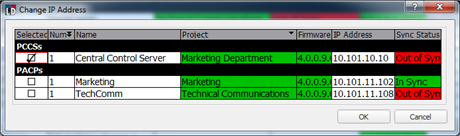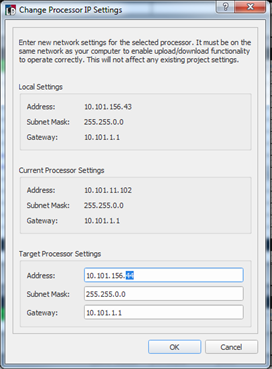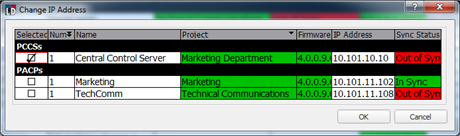
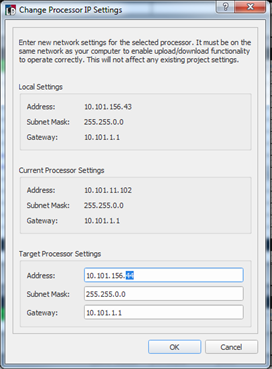
Occasionally a processor can be discovered but not communicated with because its IP settings are incompatible with LightDesigner. The"Change IP Address" feature allows you to temporarily change the IP address of a processor so that LightDesigner can communicate with it (for example to upload a configuration file, retrieve a project, etc.). Change the IP address for any connected Paradigm processor using the [Change IP Address] button located in the Network view.
Note: You cannot change an IP address for a Paradigm processor if you are not connected to the Paradigm system.