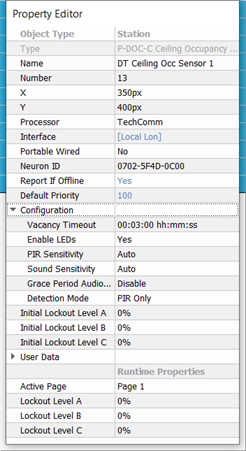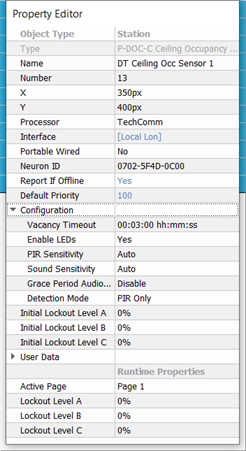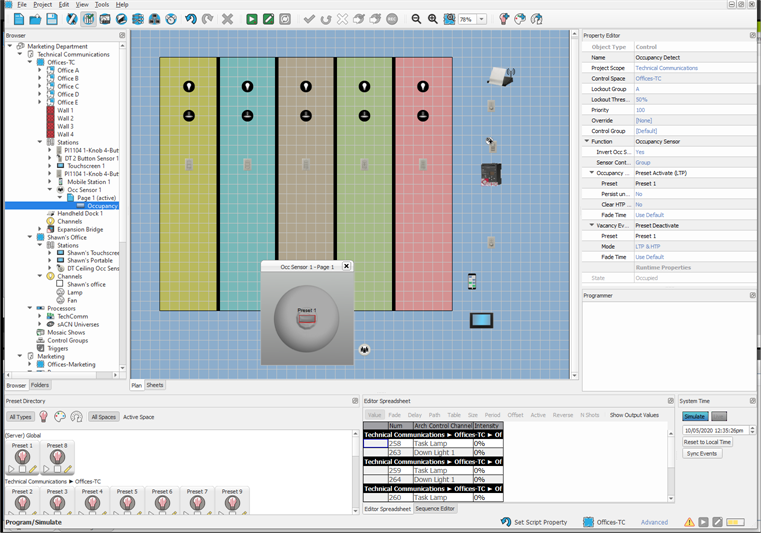Open topic with navigation
Occupancy Sensor Properties
Selecting an Occupancy Sensor displays the properties for that sensor in the Property Editor.
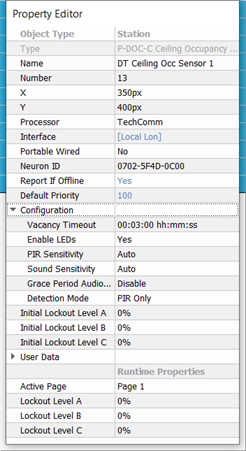
- Type - the type/style of object you have selected. This property is not selectable or editable.
- Name - the name of the sensor.
- Number - the order in which the sensor appears in the Browser unless a custom User Sort has been specified. This Number property can be edited, although you will be notified immediately by dialog if a station number conflict occurs.
- X & Y - the location (in cm) of the station in relation to the space it is located.
Note: 0,0 is the top left corner of the space.
- Processor - the Paradigm Processor that the sensor will connect (bind). This field is a drop-down list of all available processors.
- Interface - the method in which the sensor either is already connected or is expected to be connected to the Paradigm Processor. This property will be hidden in Basic access mode unless the project includes a Network Station Power Supply (P‑NSPS‑D). By default, when a station is initially added into the project, prior to binding to the Processor, the Interface property defaults to "Autodetect". Once the sensor is bound to the Paradigm Processor, the Interface property will automatically update to reflect the connection type (Local Lon, or the configured NSPS it was bound through). At configuration this property can be assigned using the options available in the drop-down list.
- Neuron ID - the ID of the sensor's Echelon Neuron. When "xxxx-xxxx-xxxx" is displayed, this means that the Neuron ID has not been stored to the configuration for the selected station. Neuron ID's are labeled on the sensor control board for convenience.
- Report If Offline - a property that when set to "Yes" will cause a station offline error to appear on the "System Message" area of the processor when the station is not connected to its assigned processor. By default this property is set to "Yes".
- Default Priority - sets priority level for actions activated at station. The default priority is 100 and the allowable range is 1-200, where 200 is the highest priority. Lower priority control of an object will not operate if a higher priority control for the same object is active. This can be used to designate "more important controls".
- Configuration - this section of the properties is specific to sensor type and its setup.
- Vacancy Timeout - the time that expires before vacancy action is taken. By default, this setting is 5 minutes.
- A value of 0 invokes an automatic vacancy timeout. The occupancy sensor adjusts its transition interval automatically. The grace period is defined as being 60 seconds that follow a transition to an unoccupied state. The automatic adjustment is done by adding two minutes to the transition time every time that occupancy is detected within the grace period. Likewise, 1 minute is subtracted from the interval every time that occupancy expires with no detection during the grace period. The default and minimum transition interval is 10 minutes and the maximum is 30 minutes.
- Enable LEDs - defaults to No. When disabled, the Passive Infrared (PIR) detection LED is off in normal operation, except when the sensor is in test mode. If set to Yes, the PIR LED will illuminate with each detected movement.
- PIR Sensitivity - sensitivity adjustment for PIR detection. The default setting is "Auto". Available settings include:
- Auto - compensates for a noisy PIR sensor, low noise PIR, and a noisy environment.
- Low - this is the maximum noise level of the PIR sensor and can be used to compensate for a noisy PIR sensor or a noisy environment that causes unwanted triggers.
- Medium - this is the midway set point between the low and high setting and should be used where the Auto setting cannot be used.
- High - this is the minimum noise level of the PIR sensor and should be used where a low noise PIR is present.
- Sound Sensitivity - sensitivity adjustment for Sound detection (Dual Tech sensors only). The default setting is "Auto". Available settings include:
- Auto - automatically compensates for background (white) noise in the space, ensuring occupancy is detected when the noise in the space is beyond an automatically set threshold.
- Low - this is the minimum noise level setting of the sound sensor and can be used to compensate for a noisy environment that causes unwanted triggers.
- Medium - this is the midway set point between the low and high setting and should be used where the Auto setting cannot be used.
- High - this is the maximum noise level setting of the sound sensor and should be used in a low noise environment.
- Grace Period Audio Detect - Enable this property if occupancy state should be reasserted with sound detection during a grace period. Disable this property to ignore sound detection for occupancy state during a grace period.
- Detection Mode - this property sets the detection mode for this sensor. By default, Dual Tech is selected. You may set the Additional options include PIR only, Medium, and High.
- Initial Lockout Level A,B,C - set the initial lockout level the station will use for each lockout group upon processor boot or project upload.
- User Data - each object is provided with up to eight User Data Tags that can be used in object identification, such as Folders and Smart Folders filtering and spreadsheet sorts. These are labeled User Data 1, User Data 2, etc. by default, but the tags can be customized in the User Data Tags option under the Project menu.
- Active Page - displays the active page for the station.
- Lockout Level A, B, C - shows the current live lockout level for the station.
Occupancy Detect
The Paradigm Occupancy Sensor and Dual Tech Occupancy Sensor products include Occupancy Detect properties that are provided to specify the Occupancy Sensor function, Occupancy Event, and Vacancy Event settings.
From the Browser, click to expand the Occupancy Sensor node, then click "Occupancy Detect". Properties for the selected sensor occupancy and vacancy detection display in the Property Editor.
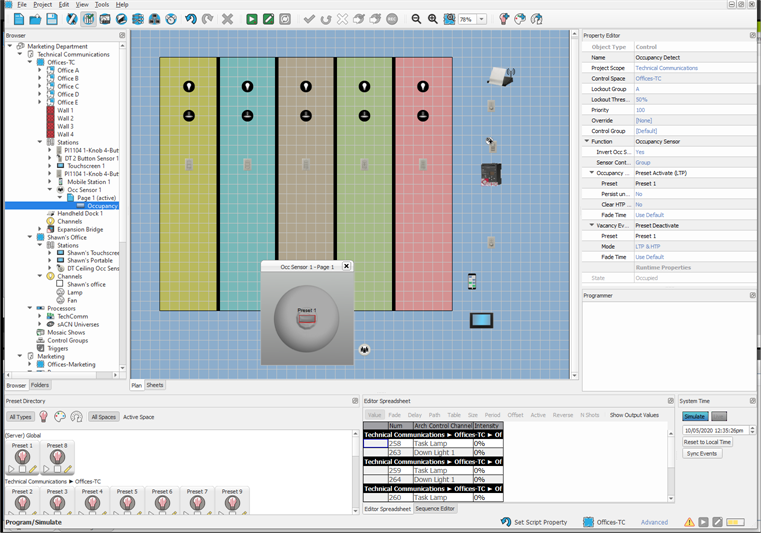
- Object Type - the type/style of control you have selected. This property is not selectable or editable.
- Name - the name of the selected control.
- Control Space - set which space will be affected by the control or the space where the control exists within.
- Lockout Group - the lockout group to which this control is associated (default is "A").
- Lockout Threshold - the threshold that must be met or exceeded which causes the control to become disabled (default is "50%").
- Priority - priority level for the action controlled. Default is 100.
- Override - allows the assignment of an override to the control. Any overrides that have been created can be applied in this property. See Creating Overrides.
- Control Group - sets which control group the control is associated, (default is the space that the sensor was created within) all controls of a given sensor belong to this control group by default. Any control groups that have been created can be applied in this property. See Creating Control Groups.
- Function - the selected control type determines what functions are allowed for the control. According to the selection made, a series of property menus are displayed beneath the function that provides additional selections for user specification. Set each of the control function from the available options in the drop-down menu.
Note: Occupancy and Vacancy Event properties are dependent on the Function selected. Additional properties will display to further specify the selected controls function. Properties can become very specific depending on the selections made. For best results, completely specify each property shown.
Example: By default, the selected function is defaulted to the control type, Occupancy Sensor for this example, with the following additional properties for selection:
- Invert Occ Signal - by default, this is set to Yes
- Sensor Control - select either Group or Individual control
- Occupancy Event - the selection of an event that will take place when occupancy is detected
- Vacancy Event - the selection of an event that will take place when no occupancy is detected
- Fade Time - the period of time the occupancy event fades to the vacancy event
- Allow Toggle - toggles the last preset action
- Runtime Properties
- State - the current state of the sensor (occupied or vacant).