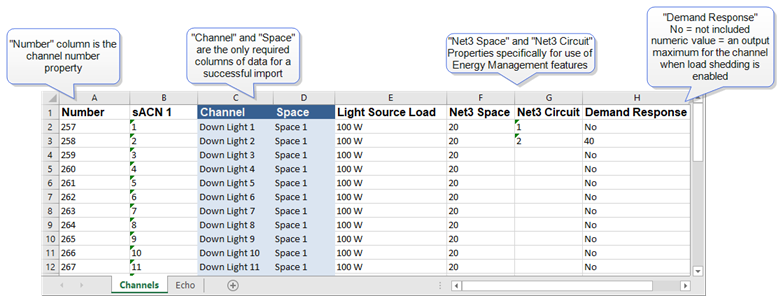
Load schedules can be exported from a LightDesigner configuration. Typically, the purpose for exporting a load schedule would be to edit the data in a spreadsheet format, and then reimport the load schedule with the edited data back into the configuration for a more streamlined workflow, or reuse the load schedule for a new configuration. See Import Load Schedule.
Select Project > Export Data > Load Schedule. The "Export Load Schedule" dialog will display for folder selection where the file should be saved.
Note: LightDesigner exports a load schedule for each project in a server configuration even if there is no actual load schedule data in the project. In addition, the data that displays in the load schedule is dependent on the data that is used in the project. For example if the project does not use sACN, that column will be excluded from the table data.
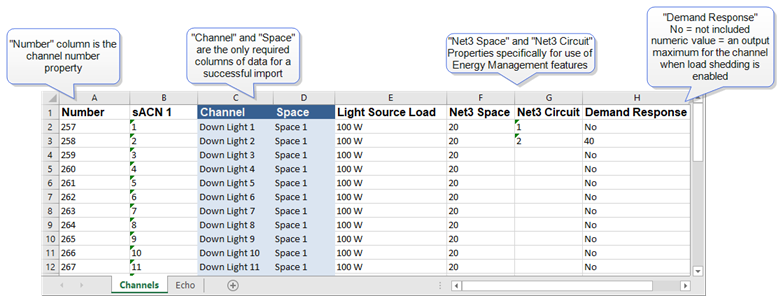
The data shown in example above was exported directly from sample LightDesigner projects using the Projects > Export Data > Load Schedule feature. When viewing reports, any columns that are titled with parentheses, beyond the schedule samples above, are User Data Tags which are the custom column labels for any User Data that may be included with specific objects in your configuration.
Demand Response is used by building management systems to respond to the power utility's demand to reduce power consumption in exchange for discounts or reductions in rates charged by the utility. A channel (load) can be included or excluded from Demand Response. When included in Demand Response, the load can be shed, meaning it can be turned completely off, or it can be set to a reduced output according to user specification.
In the example above, line 3, the load is set for inclusion in Demand Response and is set for an output maximum of 40%. This means, if a preset is active and that channel is set to 100% intensity, the load will be reduced to 40% intensity instead. If the channel is set to 35% intensity, Demand Response will not affect the channel's intensity level.
To include a channel in Demand Response using the Load Schedule spreadsheet, simply enter the maximum value in the Demand Response column for that channel.
See Energy Management topic for more information.