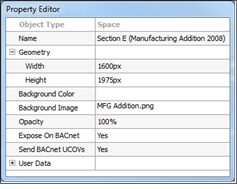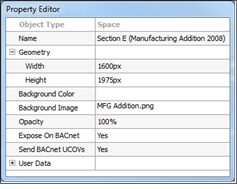Open topic with navigation
Using Background Image
LightDesigner provides the ability to import a background image which is displayed in the Plan workspace of the Design and Program/Simulate views. A background image may be useful to organize spaces, stations and channels in a visual way. Acceptable file types for a background image include .jpg, .jpeg, .bmp, .png, and .gif.
Import Background Image
- To import a background image, select the primary space or sub-space from the Browser then select "Background Image" from the Property Editor. The "Choose a Texture" dialog displays for image file selection.
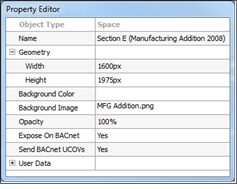
- Locate the image file and click [Open]. The background image is displayed in the background of the selected space. Depending on the individual space "Background Color" selected (also a property found in the Property Editor), you may need to reduce the opacity of each sub-space to make the background image visible.
Change Space Opacity
With the space selected, and the background image applied, adjust the "Opacity" level from the Property Editor. Reduce the opacity property to the desired value.