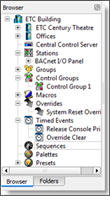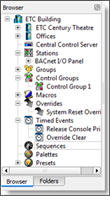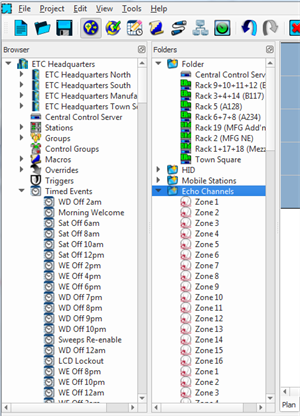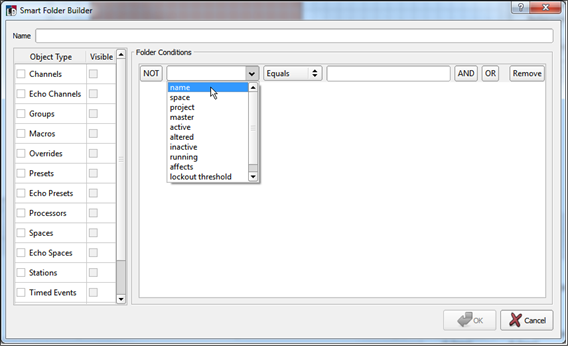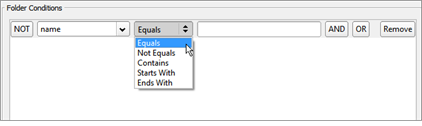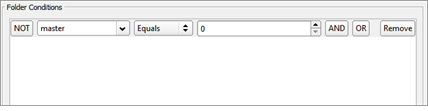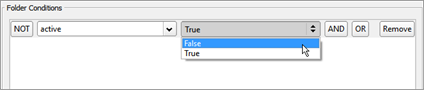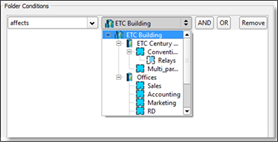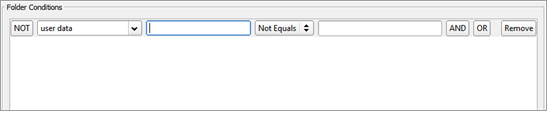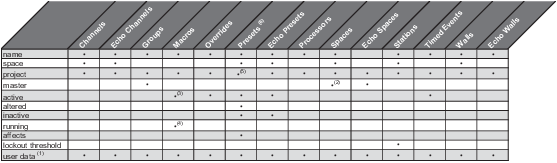Open topic with navigation
Folders
Folders is provided as an alternative user customizable Browser. Folders, by default, is found in a tab located behind the Browser.
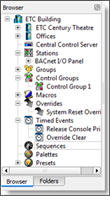
You may relocate the Folders tab by docking to another location in the application window pane, reference Application Window Panes.
Using Folders
A "Folder" is a container for user configurable Browser tree objects including; channels, stations, walls, processors, groups, control groups, Macros, overrides, triggers, timed events, presets, palettes, sequences and even spaces.
When the Folders pane is moved into a floating position or docked into a different location of the application display, you can easily drag objects from the Browser into a folder within the Folders pane.
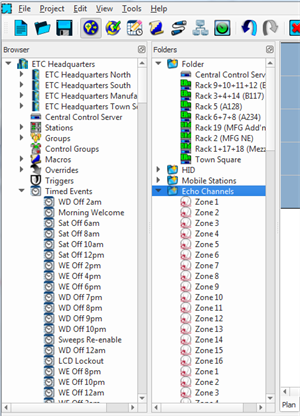
 Create a Folder
Create a Folder
- Right-click inside the white space in the "Folders" pane and select "Create Folder" from the context menu.
- Click to select the new folder
 , and rename it to a unique name using any of the following methods:
, and rename it to a unique name using any of the following methods:- With the new "Folder" selected, press [F2], type the new folder name and press [Enter].
- With the new "Folder" selected, use the Property Editor to change the name.
- Right-click on the folder and select "Rename" from the context menu. Type the new name and press [Enter].
 Create a Child Folder or Child Smart Folder within a Folder
Create a Child Folder or Child Smart Folder within a Folder
Create hierarchical folders (child folders within folders) to achieve complete customization and maintain your user-specific organization.
Right-click on a folder and select either "Create Child Folder" or "Create Child Smart Folder" from the context menu. If "Create Child Smart Folder" is selected, a "Smart Folder Builder" dialog displays for selection of the Smart Folder creation. Follow directions for creating Smart Folders (Smart Folder Builder) for instructions to create a Child Smart Folder.
For example, create a folder for a Primary Space then create child folders for each sub-space within, and additional sub-folders within those for all presets, palettes, sequences and stations in the scoped sub-space of the Primary. Folders and Child Folders are very flexible and can be customized to meet your desired use.
 Create Child Folder
Create Child Folder
- Right-click on a folder in the Folders pane and select "Create Child Folder" from the context menu. The new folder displays as a sub-folder.
- Click to select the new child folder and provide a unique name to help identify the contents it will eventually store.
- Rename the folder by pressing (F2) on the alphanumeric keyboard or by entering the name in the "Name" field provided in the Property Editor.
Note: It is possible to create multiple layers of child folders as needed.
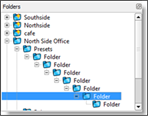
 Create Child Smart Folder
Create Child Smart Folder
-
Right-click on a folder in the Folders pane and select "Create Smart Child Folder" from the context menu. The "Smart Folder Builder" displays.
- Provide a name for the new Child Smart Folder in the Name field provided.
- Reference the Smart Folder Builder for instructions to build the dynamic data into the new Child Smart Folder.
Using Smart Folders
A "Smart Folder" is a dynamically updated folder of user customized Browser objects. The type of objects that may be included into a Smart Folder include channels, groups, macros, overrides, presets, processors, spaces, stations, timed events, and walls. Certain conditions of these objects can be applied as the filtered data of the object.
Smart Folder Builder
The Smart Folder Builder is a dialog that displays to create Smart Folders and Child Smart Folders. Begin creation of either by providing a unique name in the "Name:" field provided.
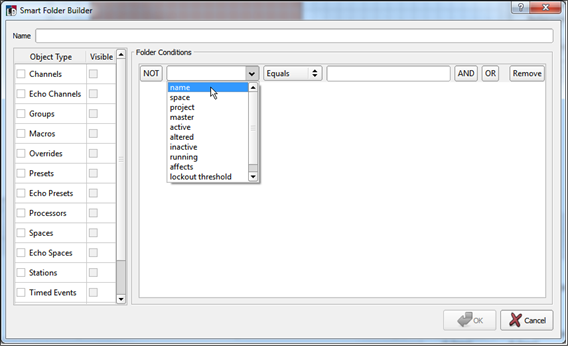
"Folder Conditions" are specific filter criteria that is applied to the selected object type(s) in the Smart Folder Builder. Selecting the [NOT] button for a folder condition provides additional filtering by exclusion.
- the name condition filters the name of the selected object, using text matching
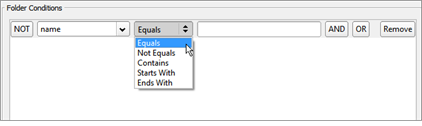
- the space condition filters the selected objects by inclusion within a Space.
- the project condition filters the selected objects by inclusion within a space.
- the master condition filters the active master value for selected group and/or space objects
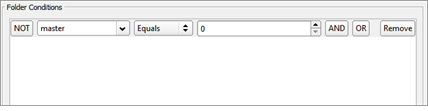
- the active condition: filters the status of the selected objects based on their active status
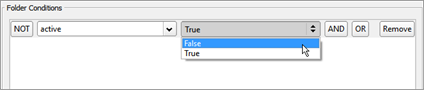
- the altered condition filters the status of selected object based on its altered status.
- the inactive condition filters the status of the selected objects based on their inactive status.
- the running condition filters the macros based on their status.
- the affects condition filters presets based on whether they affect any channels within a selected space or project
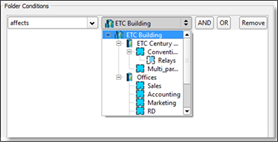
- the lockout threshold condition filters stations based on their lockout level.
- the user data condition allows filtering of objects based on the user data tag and the meta-data value.
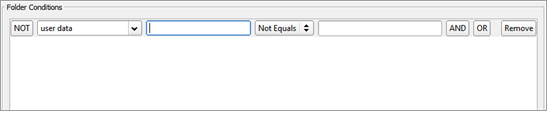
Not all "Folder Conditions" are applicable to all Object Types. The table below identifies which conditions are applicable to each other.
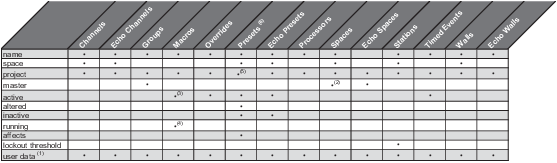
Notes:
- "user data" is a pseudo property that looks for the meta-data tag in the object, including custom user defined tags, as well as the default "User Data x" tags that are automatically generated by LightDesigner.
- "master" is a raw value where 65536 is full and 0 is off.
- A macro is active if it is running steps or, for toggle macros, has run the "On" steps but not completed the "Off" steps.
- A macro will display as "running" when it is currently in its "On" or "Off" steps.
- Presets will use their space's project name to test against the filter.
- Presets include palettes and sequences. Sequences will be expandable to show their steps.
Filtering Data in Folders
Browser objects can have User Data or User Data Tags which provide the Folders feature additional flexibility in filtering data. Filters can be based on an object type, more than one type (et.al. show only presets and groups that are marked with "xyz", show all presets that "affect" a specified space, or show all stations that are currently locked), or any other User Data or User Data Tag.
Tip: For example, to know at a glance what state each preset is in for a particular space, you would create a Smart Folder or a Child Smart Folder with presets selected as the object type and "affects" as the folder condition with the specific project or primary space selected.
The new Smart Folder will include all presets that affect the selected space. Each preset in the list also displays an icon which indicates its status. For example, when the preset is "On", the icon will display green, altered will display yellow, and when it is inactive, the icon displays with a gray background.