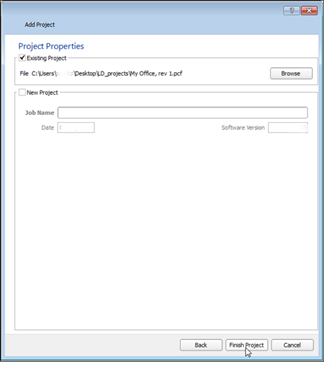
When adding an existing project to the server project, click the "Existing Project" checkbox, then click the [Browse] button. Select the ".pcf" file to be added to the server project. Click [Open] from the "Open Project" dialog.
Click [Finish] to complete the process. The server project opens, displaying the Plan workspace of the existing project previously added.
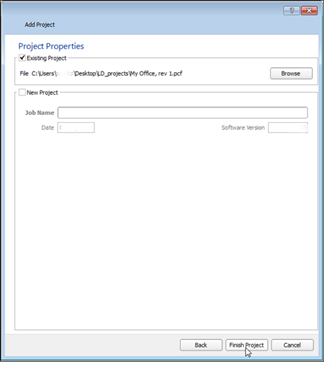
Note: When adding an existing project to the server project and the same project already exists as part of the server project, you will be prompted to resolve the incoming data against the existing data. You could choose to maintain the resident data in the server project or replace the data with the added project data. This process differs greatly from the Live Edit Synchronization, which will replace items based on time stamp or when the edit occurred, keeping only the most recent versions of objects.
When adding a new project to the server project, click the "New Project" checkbox, then supply a job name in the entry space provided. Click [Next] to proceed to the "Processor Properties and Data Import" dialog. Adding a new project is very similar in process as creating a new project.