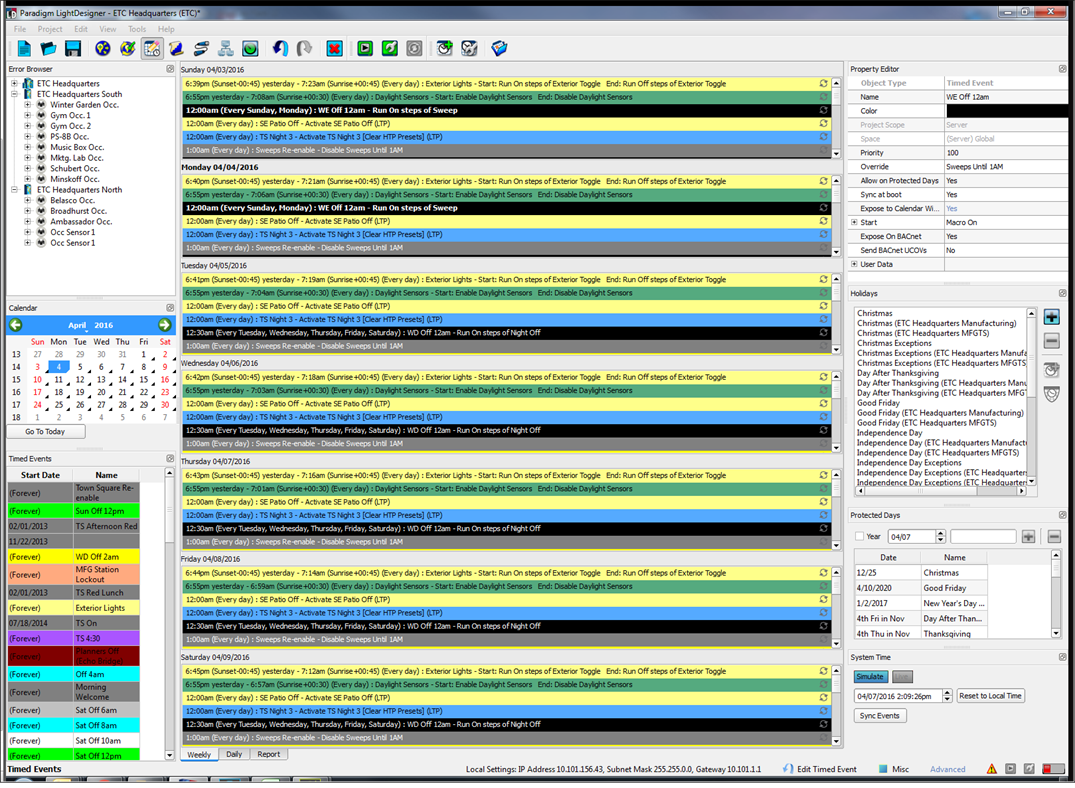
Create an exception for a recurring timed event, allowing one or more instances of the recurring event to be altered or deleted. Creating an exception maintains the integrity of the remaining scheduled timed events to occur as expected. Edits to recurring timed events can be set to affect "Only this occurrence" or "All occurrences". Edits made to "Only this occurrence" create exceptions, while edits to "All occurrences" will affect the entire timed event.
Example: Consider a recurring timed event that occurs every Monday from 9:00 to 11:00 a.m. Create an exception to Monday, July 4th, where that occurrence is deleted. Alternatively, create an exception to the second Monday of each month, where that occurrence takes place from 10:00 - 11:45 a.m. instead. All other timed events in the schedule remain as they were originally defined. Only the set exceptions will be altered.
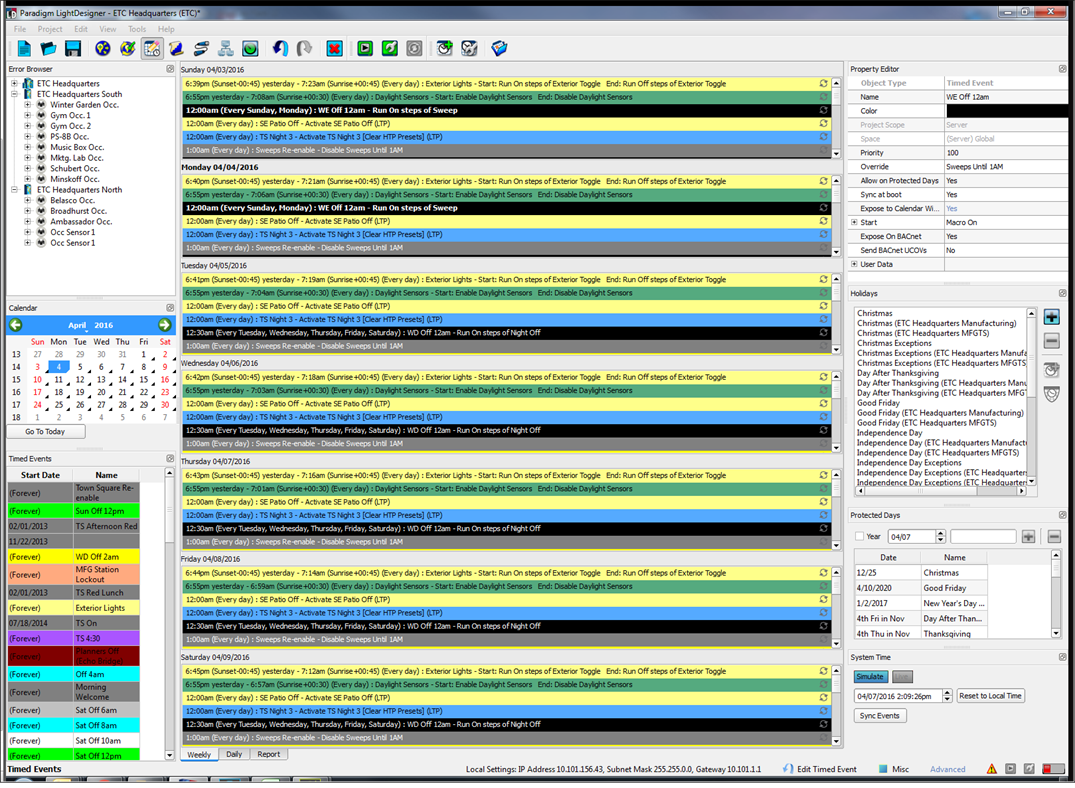
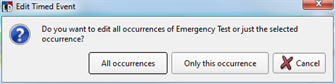
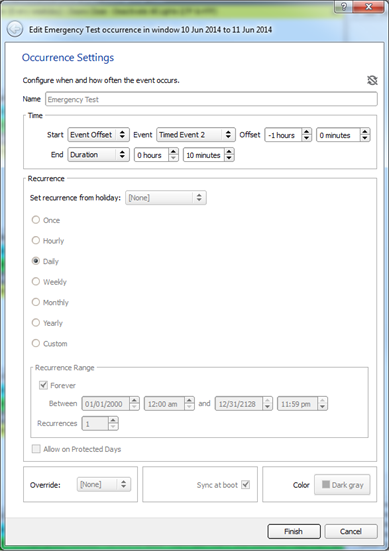
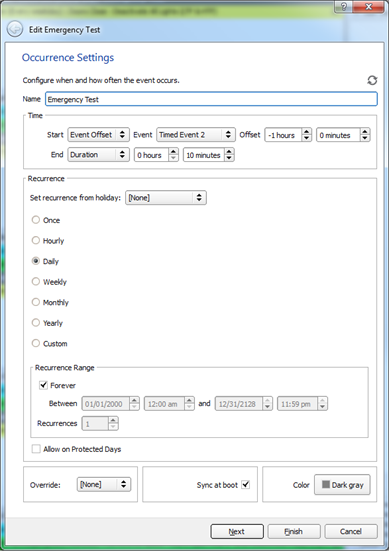
Note: Refer to "Report for Timed Event Exceptions" for instructions to undo the creation of a Timed Event Exception.
Note: Each recurring timed event displays with an icon next to the event in the schedule view. Recurring timed events that have exceptions display with a variation of this recurring event icon with a slash through the center, for easy identification of the events that have differences from the original parent timed event.![]()
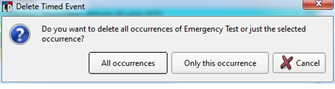
Note: Refer to "Report for Deleted Timed Event Occurrences" for instructions to undo a timed event occurrence deletion.