Note: Select multiple objects of matching type by pressing and holding the (Ctrl) button then left click on additional objects, adding them into the selection.
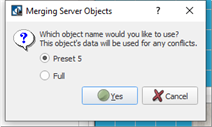
Note: If a preset or palette is currently in use, applied to channels who are simulating output or in Live Control, the merge process will cancel. You must deactivate, stop or cancel the output, then try the merge process again.
Example: Merge Server Objects for Presets
- Preset 38 includes channels 22 and 24 at 25% intensity
- Preset 37 includes channels 21, 22, 23 and 24 at 75% intensity
Merging these two presets using the Merge Server Objects feature, using preset 38 as the named object, would result in a new Preset 38 including channel 21 at 75% intensity, channel 22 at 25% intensity, channel 23 at 75% intensity, and channel 24 at 25% intensity.