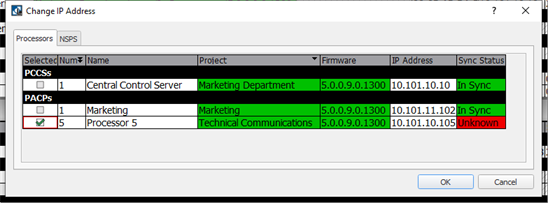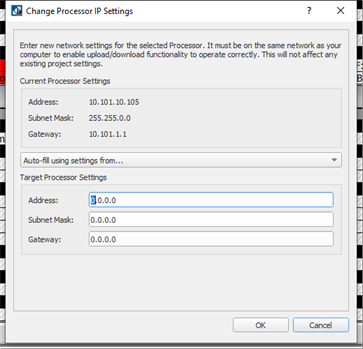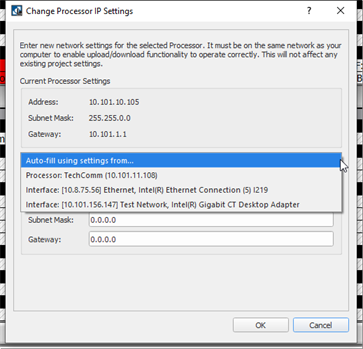Open topic with navigation
Change IP Address
A Central Server, Paradigm Processor, or Network Station Power Supply can occasionally be discovered but not communicated with because its IP settings are incompatible with the LightDesigner computer. LightDesigner can temporarily change the IP address of a Server, Processor, or a Network Station Power Supply (P‑NSPS‑D)to allow communication (typically to update firmware or upload a configuration file.
Change the IP address for any connected Paradigm Processor or P‑NSPS‑D using the [Change IP Address] button located in the Network view.
Note: You must be connected to the Paradigm system to change an IP address.
- Click the [Change IP Address] button located in the Network view. The "Change IP Address" dialog displays. Notice there are two tabs, the Processors tab and the NSPS tab.
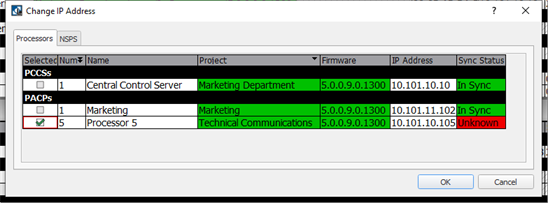
- Select the checkbox of the product to be updated from the lists provided, and then select [OK]. Depending on the product selected, the Change Processor IP Settings or the Change Station Power Supply IP Settings dialog displays for selection of the new IP settings. This dialog displays the current device settings and provides the ability to either auto-fill the new settings or manually specify the settings.
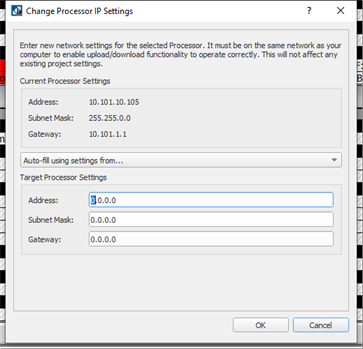
- Change the target settings using either the auto-fill settings available in the drop down list or manually specify your new IP settings for the selected device.
- When selecting your new IP settings from the from the "Auto-fill using setting from..." drop down list, the available options include any expected but not connected server, processor or NSPS products that are in the configuration. Additional auto-fill options may include compatible settings for any Network Interface of the computer hosting the LightDesigner Software session.
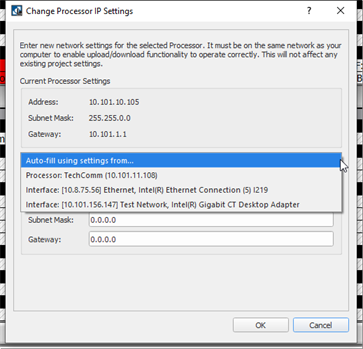
- When manually specifying the new IP settings, be sure to fully specify the complete IP address, Subnet Mask, and Gateway that is identifiable within the LightDesigner configuration.
- Click [OK]. The selected processor IP address changes in the device list and at the selected processor.
Note: This feature only changes the IP settings. No other properties will be modified.