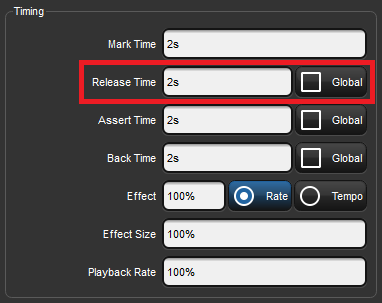
Releasing a playback object such as scene or cuelist relinquishes its control of all fixture parameters programmed into that cuelist or scene.
To release a cuelist or scene that is assigned to a physical master:
Or:
When a cuelist is released its current cue indicator will remain on the last cue played so that when the cuelist is played again it will playback the same cue as when it was released.
To have the cuelist return to the first cue in the list when it is released turn on the reset on release option. See Resetting Cuelists on Release.
Tip: You can release all playbacks at once by pressing Pig + Release
If no other cuelists or scenes are active when you release a cuelist or scene, then releasing returns all fixture parameters to their default values. A fixture's default parameter values will be determined by the Fixture Library; you can change the default values in the Edit Fixtures window, see Assigning a Custom Default.
If you have other cuelists or scenes active, then control of fixture parameters may be transferred to one of them; see Latest Take Precedence (LTP).
When you release a cuelist and fixture parameters go to their default values, they do so over the release time, and this change may be visible if you have fixtures that are visibly live on stage (i.e. with intensities above zero). To assign the cuelist's release time:
Alternatively, press Pig + Choose to open the Options window for the selected master.
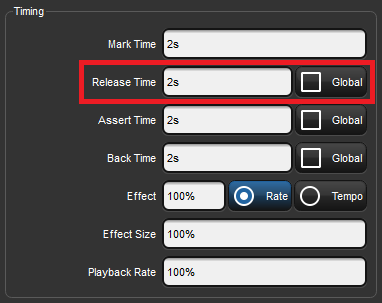
You can also set a default release time for all newly created cuelists in the Cuelist pane of the User Preferences window:
Setup → Preferences → Cuelist
Tip: If you have assigned a release time to a cuelist, and you want to revert to the default release time, press the Default button adjacent to the Release Time cell.
You can use auto release options to send fixture parameters to their default values at the end of a show, or to relinquish control of parameters for use by other cuelists when a cuelist is no-longer needed.
There are two Auto Release options for cuelists:
You can assign auto release options in the Playback Options window of each cuelist:
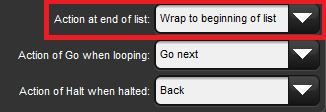
You can also assign the default Auto Release options for new cuelists in the Action at End of List menu in the Cuelist pane of the User Preferences window:
You can assign a cuelist to reset when released so it will proceed from the first cue when Go is pressed again. You can assign Reset on Release in the Playback Options window of each cuelist:
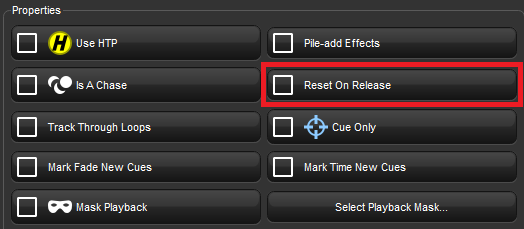
Alternatively, you can turn on Reset on Release for all new cuelists in the Cuelist pane of the User Preferences window:
Setup → Preferences → Cuelist
When running several cuelists or scenes in a show, you may want a cuelist or scene to release when another cuelist or scene is triggered. This effectively gives the cuelist or scene the lowest possible playback priority; for more on playback priority, see Changing a Cuelist's Priority. You can enabled the Release on Other Go option in the Playback Options window of each cuelist:
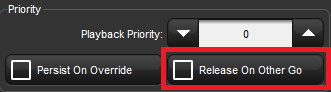
Alternatively, you can turn on Release on Other Go for all new cuelists in the Cuelist pane of the User Preferences window: