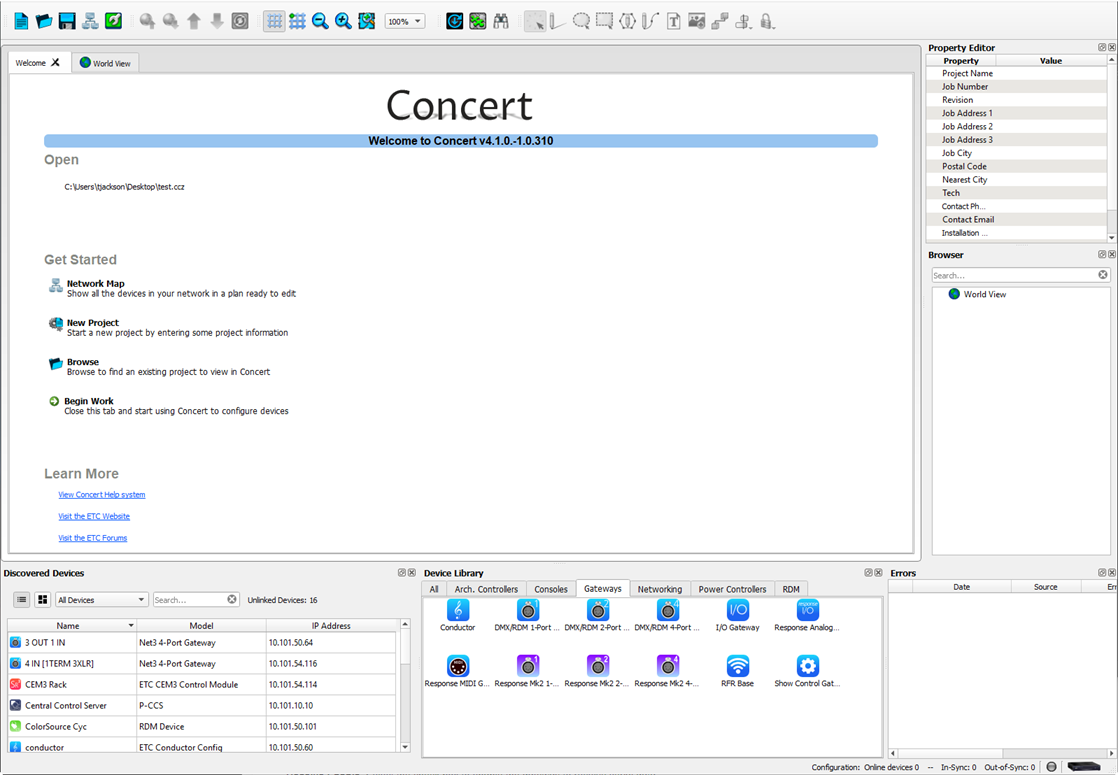
Click the ETC Concert icon located in the Windows® task bar or navigate to <ETC>\ ETC Concert from the Start menu.
When Concert is launched for the first time, or if the network interfaces on the host computer have changed since the last time the application was launched, the "Select Network Interface" dialog displays. Reference Network Interface Selection or reference Network Access for information regarding choosing a network interface. If you are working offline, without any network connection, click the [Work Offline] button to start Concert in offline mode.
Once you select your network interface, Concert is launched and the Welcome view appears. From the Welcome view, you can either open an existing project or start a new one.
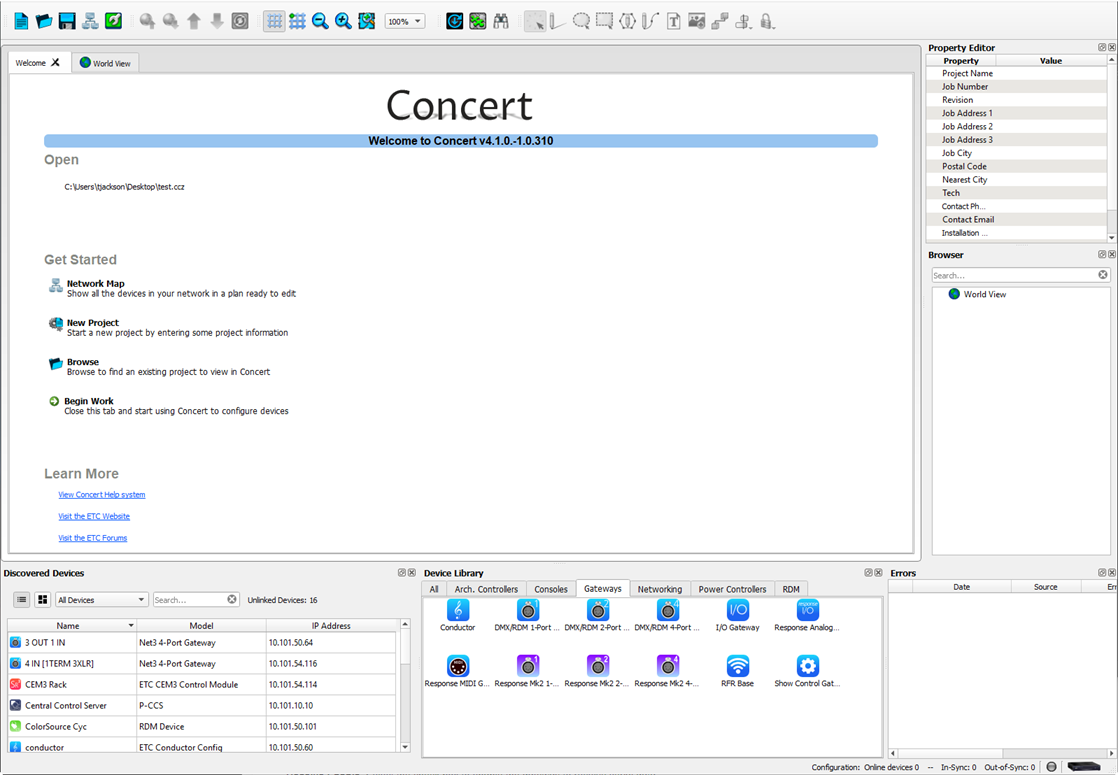
From the Open section, you have the option to select recently saved projects on which you have worked.
From the Get Started section, you can select one of the following options:
You can learn more about Concert by following any of the links in this section.