Network Map
The Network Map feature automatically discovers devices on the network and draws a map showing all of the detected devices and as much of the network infrastructure as can be detected.
Note: After the Network Map is drawn, any new devices that are discovered will display in the Discovered Devices dock.
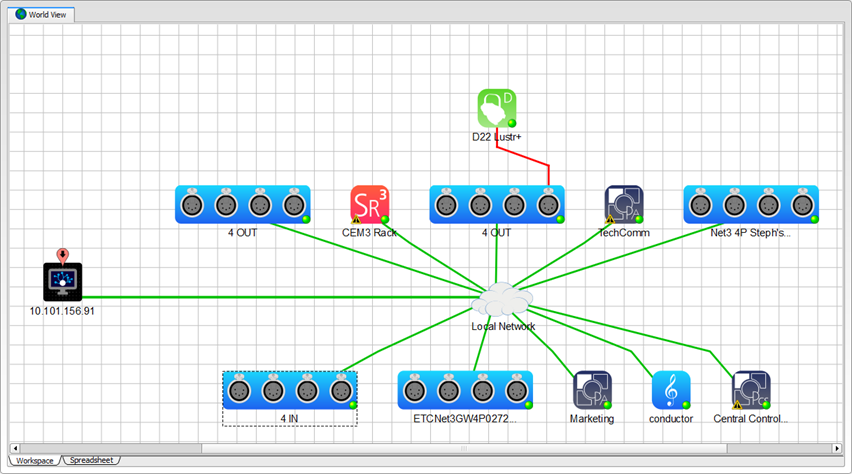
The type of connection detected between the each of the devices and the network router, such as DMX A, DMX B, Ethernet, etc., also displays as the connecting lines in the map. The properties for the connection type are defined in the device package and added to the preferences. Refer to the General tab in preferences to specify a different color for the connection type. Connections can be edited using the Connection tool in the Drawing toolbar.
From the Welcome View
From the Welcome view, click the Network Map button to perform the Network Map feature. Concert will begin the discovery process, displaying the progress for verification. When the discovery is complete, the network map displays in the World View of the workspace .
From the Main toolbar
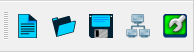
From the Main toolbar, select the Network Map button. When the discovery is complete, the network map displays in the World View of the workspace.
From the File Menu
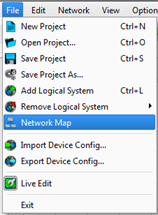
From the File menu, select Network Map. If a configuration is already open, a Save Configuration dialog displays for confirmation to save, discard, or cancel the current configuration. The Network Map feature cannot be performed until this dialog is resolved. After dialog resolution, Concert begins the discovery process, displaying the progress for verification. When the discovery is complete, the network map displays in the World View of the workspace.