Spreadsheet
The data shown in the Spreadsheet view is a direct representation of the devices that are configured and shown in the selected system workspace. If a logical system is selected, only the devices for that selected logical system and its sub-systems (if any) display. Select the desired system from the Browser, or select a logical system tab from the main application view first, then switch to the Spreadsheet tab. The Spreadsheet tab, similar to the Workspace tab, also provides the ability to select a device and have the device properties display in the Property Editor for edit.
The Spreadsheet view is divided into device categories and displays both visual and text indication of the device linked, synchronization, and online status.
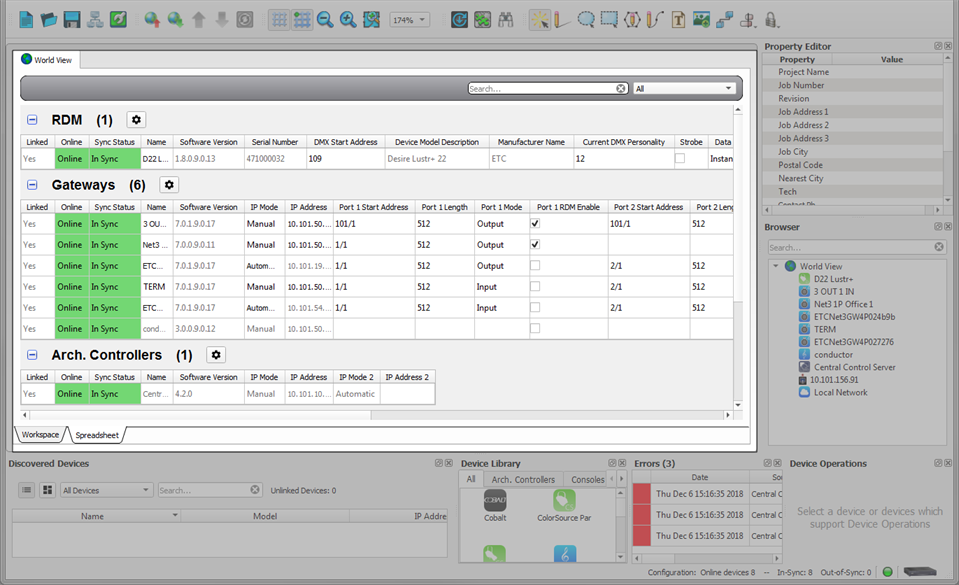
Device Status Columns
The majority of the columns that appear for your devices are device property columns, however, some of them display status information. These include the Linked, Sync Status, and Online columns.
The Linked column in a device category displays the link status of the device. This status updates in real time when connected to a networked system and refers to whether the device in the configuration is associated with (linked to) an online device.
Displayed values include:
- No: The device is not linked
- Yes: The device is linked
- Pending: The device link is pending
The Sync Status column in a device category displays by text status and color code the synchronized status of the device. This status provides indication when the values of the device on the network and the values in the Concert configuration differ.
Displayed values and color code includes:
- In Sync (green background): The information Concert has is the same information in the networked device
- Out of Sync (red background): The information Concert has is different to the information in the networked device
- Pending Sync (yellow): Concert is in the process of collecting enough information from the device to determine the sync state
- Unknown (black): Concert cannot communicate with the device (e.g. the device is offline), so the sync state cannot be determined
Note: To synchronize the network devices and the Concert configuration, use the provided [Synchronize Configuration] button in the toolbar, or select See "Synchronize Configuration" from the Network menu.
The Online column in a device category displays the online/offline status of the device.
Possible values and color codes include:
- Online (green background): The device is connected (linked) and Concert can communicate with it
- Offline (red background): The device is not connected and Concert cannot communicate with it
RDM Device Columns
For any RDM devices that are in your system, the following columns can provide useful information for identification and troubleshooting. For example, you could sort your list of RDM devices using the Gateway Name column and easily identify which devices are connected to specific gateways.
- RDM ID: Provides the RDM ID of your connected device
- Gateway Name: Provides the name of the gateway to which the RDM device is connected
- Gateway Port: Identifies the port number of the gateway to which the RDM device is connected
- Universe: Identifies the sACN universe of the gateway port to which the RDM device is connected