Drag and Drop Utility
GCE supports conventional drag and drop actions in the "Online Devices" and "Device Configurations" tables. Use of the drag and drop features vary based on the source and destination tables. Refer to the sections below for details.
Guidelines for Use
- Dragging and dropping must involve configuration information for devices of the same type. Meaning, you cannot drag and drop properties of an I/O Gateway onto a DMX Gateway, etc. The target device of the drop operation will be written over by the source device information.
- Click to select a row number from a table, then click and hold the mouse to drag and drop the entire row of data to the new target location. You may also select a specific cell property of the device data, then drag and drop the selection to the new target location. The behaviors triggered by drag and drop actions vary according to the source and target type, as well as the destination.
- Some actions allow for right-click drag and drop functions which when accomplished, display a context menu for further selection of the behavior. These specific functions are outlined in each section below as they apply.
Using the drag and drop utility within the "Device Configurations" table provides for specific behaviors:
- Dragging and dropping a device (or multiple selected devices) from within the "Device Configurations" table onto existing devices in the same table overwrites the target device information. When more devices are selected for the drag and drop action than are available in the target location, the copying action continues until the source devices are exhausted or there are no more target devices in the list.
- Dragging and dropping a configured device, or multiple selected configured devices, onto the white space of the same "Device Configurations" table (not dropped onto an existing device), produces a copy of the source selected device(s).
- Dragging a device row from the "Device Configurations" table and dropping into an empty area in the same table results in the creation of a new device row which is a copy of the source row, with the exception that the unique ID (CID) property will not be copied.
Note: There is no support for the drag and drop utility within the "Online Devices" table, although you can drag a device or a property for a device from the "Online Devices table to the Device Configurations table", allowing you to copy settings from any online device.
- Dragging a device row from the "Device Configurations" table and dropping it on an "Online Devices" row updates the selected online device with all new properties as specified by the source device excluding the "Name" and "IP Address" properties. Preferences
- When one or more devices or properties are dropped onto the target in the "Online Devices" table, the data is copied "one to one", in the order it appeared in the source location. When more devices are selected for the drag and drop action than are available in the target location, the copying action continues until the source devices are exhausted or there are no more target devices in the list.
- When a single configuration device is pasted onto multiple selected online devices, all devices are updated with the settings of the source device.
- Dragging and dropping a device, or multiple selected devices, onto the white space of the "Online Devices" table will cause devices with the same CID as the source device to be updated. Any source device that doesn't match a CID in the "Online Devices" table will be ignored.
- Dragging a device row from the "Online Devices" table and dropping it on an existing device in the "Device Configurations" table, updates the selected configuration device information to match the properties of the source online device. This is accurate only if the two devices are of the same type (for example both the source device and the target device are a DMX 4-Port Gateway). When the target row in the "Device Configurations" table is “Bound”, meaning it has a unique ID (CID) that matches or is linked to that of the source online device, the device will display in the table with a green background.
- When one or more online devices or properties are dropped onto an existing target in the "Device Configurations" table, the data is copied "one to one", in the order it appeared in the source location.
- When an online device selection is dropped into the white space of the "Device Configurations" table the default behavior is to insert the data as a new record in the table list. This creates a new device that is an exact copy of the source device. If a device already exists in the "Device Configurations" table with the same identity (CID) as the new device, a dialog displays requesting action.
Using the right-click and drag feature for a selected row, or just selecting a specific parameter of a device in the source row, displays a context menu at the target location.
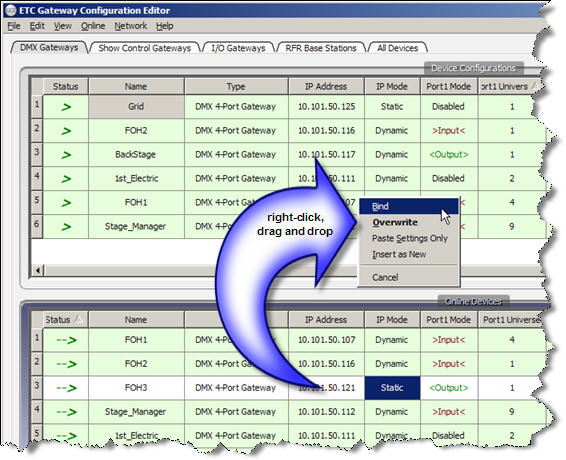
Context menu options include:
- "Bind" - Only the CID is copied from the source to the target location.
- "Overwrite" - This is the default when using the conventional drag and drop utility. All selected source properties are copied to and overwrite the target.
- "Paste Settings Only" - All of the selected source fields, except for the CID and those excluded by user preferences, are copied to the target location. When multiple source devices or properties are selected for drag and drop, and are dropped into the white space of the table a copy of the source device will be created. The copied device is unbound, meaning that it does not contain a CID.
- "Insert as New" - Creates a new device that is an exact copy of the source device regardless of where in the target location the device is dropped (white space or on top of another existing device).
Note: If a device exists with the same identity (CID) as the new device, a dialog displays requesting action to either abort the operation or carry out a "Paste Settings Only" operation instead.
- "Cancel" - cancels the drag and drop action.