Import / Export to CSV Format
GCE supports importing and exporting of device data in Comma-separated-values (CSV) file format. Import and export menu options are available in the (File) menu.
When creating a CSV file for import into GCE, you must use standard character escaping techniques. A good reference for this standard and format as described above can be found online at http://en.wikipedia.org/wiki/Comma-separated_values.
Note: A header row is required by GCE to read a CSV file. A header corresponds to the column header as displayed in a device table where each column contains a descriptive name for the property used. If there are questions about this, export an existing GCE configuration as a CSV, then review the header information of the exported file in a spreadsheet program.
The "Import CSV" option from the (File) menu loads the "Device Configurations" table with gateways that have been edited or created in a third party spreadsheet editor (Comma-separated-values file format) for the purpose of efficient mass editing.
When importing a CSV file, GCE validates it to ensure it matches the expected format. If the data does not match for any reason, an error is displayed confirming the line number of the offending data and the import is canceled.
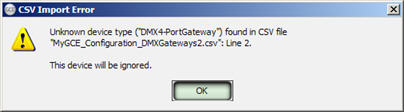
Selecting "Export CSV" from the (File) menu saves the selected devices configuration content to a Comma-Separated-Value (CSV) file format such that a user can open the configuration for editing in a spreadsheet program.
You can only export selected devices configuration content from a specific device type tab view. For example, with the "DMX Gateways" tab in focus, and all devices selected or only one device selected, choose "Export CSV..." from the (File) menu.
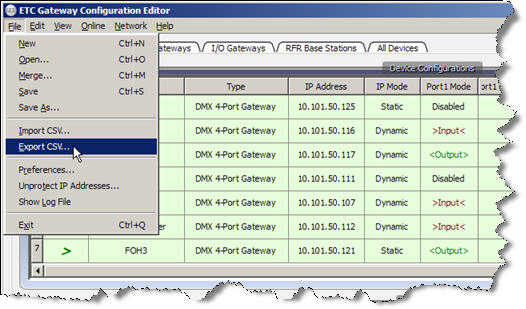
A "Save CSV" dialog displays for file naming and confirmation of where you want the file to be deposited. All property fields for the selected devices will be exported to the selected file in CSV format.
The graphic below is a sample of a CSV export from GCE of DMX Gateway data opened in a spreadsheet program for view and edit. The first row of data is the heading name, and all data follows this format and includes all parameters of the device.
