Update Gateway Software
Updating Net3 Gateway software simply involves selecting the specific gateways you want to update from the "Online Devices" table, then selecting "Update Device Software via Network" from the (Online) menu. The devices will request software from a TFTP server (Update Service). Once the update has begun, the gateways will request the software, and if available, download it, confirm that it is all there and error-free, then begin to install it. Once installation is complete, the devices will automatically reboot and begin using their new software.
Updating ETCNet2 and Net3 Gateway Software
Start the Update (TFTP) Server
An Update (TFTP) Server can be running in any the following places.
- as part of GCE
- on a console as part of Net3 Services (Eos, Ion, Element, Congo/jr)
- on a standalone computer running Net3 Services
Tip: TIP: Make sure you know where the server is and if it's running. Since there are many ways of starting an Update Server service, this content will only cover the Update (TFTP) Server included with GCE.
- Select "Configure Network and Services" from the (Network) menu.
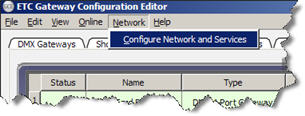
- Start the Update (TFTP) Server (Update Service) by selecting the [Start] button next to the "Update Service (TFTP)" section. Once the service begins, service status will update with a green checkmark and the status text "Update Service Running".
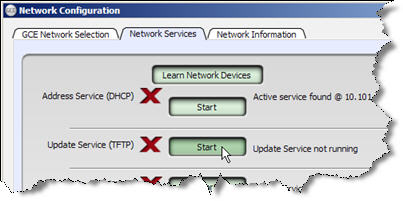
- Select "Set Device Network Mode..." from the (Online) menu.
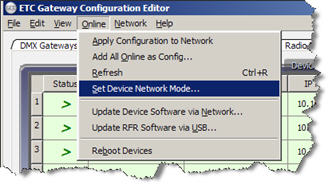
- Select the devices you want to update. Press and hold (Ctrl) and click to select multiple gateways or don't select any specific gateways to update them all at once. This dialog displays both Net3/ACN devices and ETCNet2 devices that are discovered online. Any Net3/ACN device is displayed as ACN and any ETCNet2 devices are displayed as Net2.
Note: Updating software will tell both ETCNet2 devices and Net3 devices to get new software. This is the only place in GCE to see all of those devices in one table. 
NOTE: If a DMX 1-Port Gateway is online, it will always show as a Net2 device, but it will be updated if it is selected, or if no gateways are selected.
- Click on the [Update Software] button. The "Update Software via Network" dialog displays.
- Specify the location of the Update (TFTP) Server to be used from the available options in this dialog. When you use the option displayed in the image below to ensure that the devices use this host computer's "Update Service". You may choose a different option if you are sure that there is an Update Service running in one of the other locations.

- Click [OK]. GCE sends a message to the selected gateways requesting they download new software and reboot.
