Add Device
Devices are multiple-address fixtures with a number of controllable parameters, such as position, color, beam, and intensity. Devices have their own personality, which defines what each parameter does and which controls are needed.
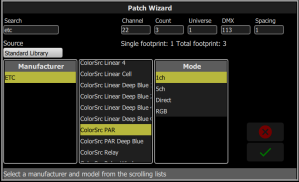
Note: Lighting devices with RDM available and enabled will be found automatically and added to the list of devices in the patch, but must still be assigned a channel number.
Patching a Device
- Press Add Device. This will open the Patch Wizard display.
- Select the correct personality from the list provided. Select the make and type of device to match the actual connected device. Some devices have modes that must also match on the device and in the patch list.
- Select Channel to enter the number.
- Select Count to enter in the number of similar devices you are patching. If the quantity is more than one, each device will occupy the number of DMX addresses used by its footprint, starting from the address you specify.
- Select DMX to enter the starting DMX address.
- Enter the desired Spacing.
- Select Accept to patch, or Cancel to exit.
For Example:
If you patch 12 devices with a footprint of 6 DMX addresses each to address 20, they will occupy DMX addresses 20 through 91.
To patch devices with a gap between them, adjust the Spacing value to a larger number.
Note: Do not adjust this to a smaller number as that will cause overlaps and unexpected behavior from your devices.
For Example:
Your devices use 17 channels, but you would prefer to manually address them at logical starting numbers like 1, 21, 41 and so on. Use the Spacing cell to change the footprint to 20 so that those devices will automatically patch at 1, 21, 41...
Patching places the items in a list in the upper part of the patch screen and on the topographical stage map in the lower part of the screen in rising order starting in the top left corner. You may select one channel at a time in the list or on the stage map.
Each channel may be edited in the boxes at the top of the screen for channel number, DMX Universe and DMX address. You may also add tags to each item so that they may be conveniently grouped on the quick select screen.
Note: Custom fixture profiles can be loaded. Please see Loading a Fixture Personality for instructions.