Parameter, Position
Show only the position parameters, pan and tilt. There are two pages of pan and tilt controls. The first page displays value boxes for pan and tilt.
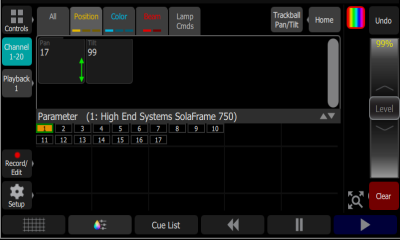
Control the parameters of the selected fixture(s). Only fixtures with parameters may be controlled here.
Pick a parameter and wipe the value box up and down to change values.
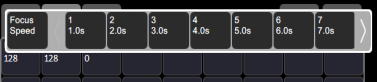
Pick the value box with one press to open a filmstrip view of the available settings. The filmstrip may be scrolled left or right to see all the choices.
The second page displays a cross hair pan and tilt control. Tap the tab twice to get to the second page.
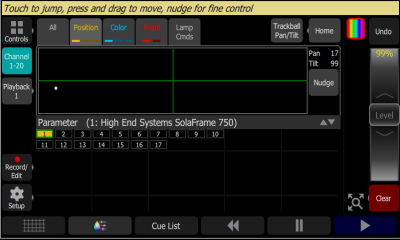
A white dot is used to indicate the current location. The actual pan and tilt values will display above the Nudge button. Press anywhere within the crosshairs to move your device.
For fine control of pan and tilt, use the Nudge button. See Nudge for more information.
Recording a Position Palette
Record a position palette to easily recall position parameters for one or more fixtures.
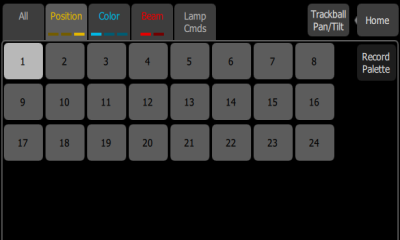
- Set the position parameters accordingly for the fixture or fixtures you wish to record.
- Tap the Position tab to open the position palette page.
- Press the Record Palette button.
- Press Include Options to choose to record for all channels, or only the ones currently selected.
- Pick a palette chip to record, or press Cancel to exit without saving. Light gray chips contain palette information; those in dark gray are blank.
- Press and hold on the palette chip to add a label in addition to the palette number.
Using Position Palettes
In order to use a recorded position palette, select the channel(s) you wish to apply the palette to, navigate to the position palette page, and tap the palette you wish to apply. To revert to defaults, home the channel(s).