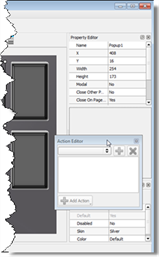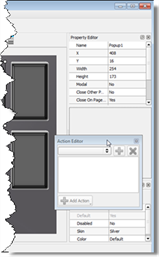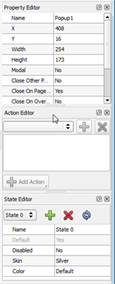Open topic with navigation
Nesting and Moving Windows
The Property Editor, Page Browser, Object Browser, Popup Browser and State Editor can all be docked anywhere around the main workspace; in whichever layout you find easiest to work.
Tear Off
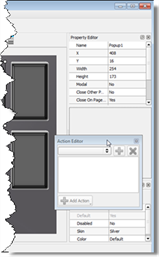
- To tear off a window pane from the default display, simply click the [Tear Off]
 button on the top right hand corner of the selected pane. The pane will immediately detach from its current position and float on top of the application view, making it available for repositioning within the application view.
button on the top right hand corner of the selected pane. The pane will immediately detach from its current position and float on top of the application view, making it available for repositioning within the application view.
- Alternatively you can left click to select the title bar of a pane and drag the pane to the center of the display or to a new area of the display. Selecting the title bar and dragging un-docks the window and creates a floating window.
- You may leave the pane free standing or reposition it to any other position with the display by dragging and dropping it into place. Alternatively you may also click in the title bar of the pane and drag it directly to your desired location or double-click on the title bar of the pan to restore it to its previously docked location.
Stack Multiple Windows
Stack multiple windows to fit in the same dock location, creating a tabbed view.
- Left click to select the title bar of a window.
- Drag the window to the desired docking area and drop the window directly onto another docked window.
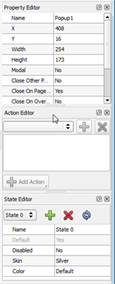
Close a Window
There are three ways to close a window:
- Close a window by pressing the [Close] button
 located in the top right corner of any window pane.
located in the top right corner of any window pane.
- Close a window pane by deselecting the window name from the (View) menu. Any window that is currently displayed has a checkmark next to the name in the (View) menu. Selecting that window again deselects the window and hides it from view.
- Close a window that is currently displayed by right-clicking on the title bar of any docked item, or on the main toolbar, and selecting the window name from the context menu.
Open a Window
- Open a window that is currently hidden by right-clicking on the title bar of any docked item, or on the main toolbar, and selecting the window name from the context menu.
- Navigate to the (View) menu and select the window pane to be displayed. Any window that is hidden from view will not have a checkmark next to the name.
 Related Topics
Related Topics