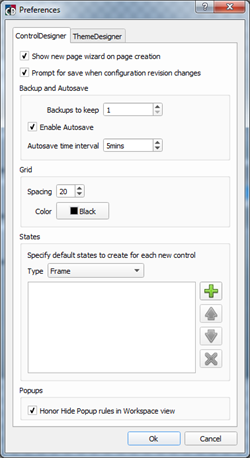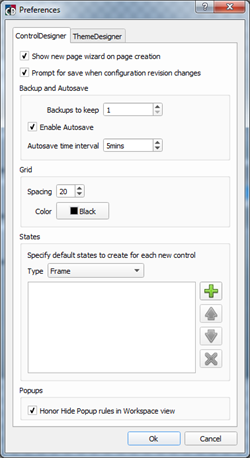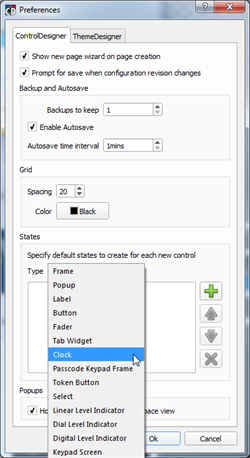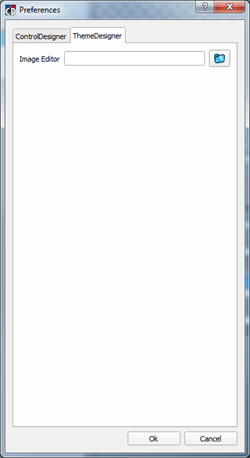Open topic with navigation
Application Preferences
From the (File) menu select "Preferences". The Preferences dialog displays for ControlDesigner application settings. Two tabs are displayed, splitting the preferences for ControlDesigner and ThemeDesigner.
ControlDesigner Preferences
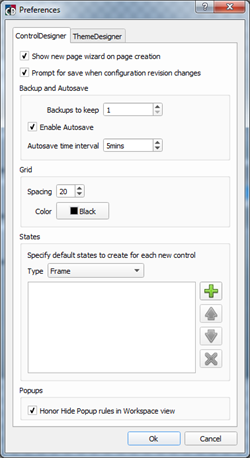
- Show new page wizard on page creation - when selected, the "Add Page Wizard" will display each time you create a new page. Add a New Page using the "Add Page" Wizard
- Prompt for save when configuration revision changes - when selected and you change the configuration revision in the Property Editor, ControlDesigner will display, a "Save As" dialog for saving a new file.
Backup and AutoSave
ControlDesigner provides backup and autosave features for user convenience.
- Set the number of backup files to keep. Backup files are created with every manual save operation. Up to ten backup files may be kept.
- Check the "Enable Autosave" box to enable automatic saves when there are unsaved edits. If the box is unchecked, an autosave file will not be created.
- When "Autosave" is enabled, a copy of the open configuration will be made based on the time interval specified (the range is 1 - 15 minutes).
The number of backups specified will be kept at all times. Backup files are created with the same project name and appended with ",*revision if specified*_bak_currentdate_currenttime.lcdconf" (for example "My LCD Configuration, A_ bak_2017-12-14_11-32-.lcdconf"). Manual save actions overwrite the oldest backup file when the user specified limit has been exceeded. A manual save also removes the auto save file until there has been unsaved edits for the specified time interval.
Grid
States
Specify default states to create for each new control in this section of the Preferences dialog.
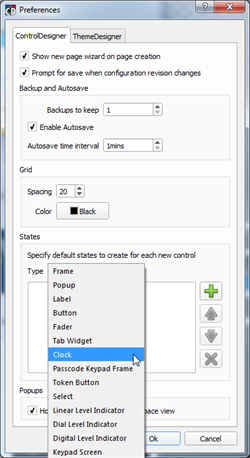
"States" is an application preference that lists all custom states intended for use with a control. ControlDesigner provides the ability to assign a "Keyword" to each state. These keywords will also be used as default states for each control type in the States list.
Use extreme caution when assigning keywords to control states. Adding additional default states requires the proper keywords to be present in the themes and/or requires manual programming of indicator states within LightDesigner. This method could cause additional and unnecessary work later.
If a theme skin uses a control that also utilizes the same keyword that matches, the specified state name will automatically be selected for use in that state. Default states cannot be edited however you may add or edit others as needed.
States specified here will be created for each new instance of a control type, and will apply to any open configuration in ControlDesigner.
Popups
Popups shown in a Page workspace can be set to honor hide rules while programming. For example, Hide on Overlap, or Hide Other Popups. By default, this setting is enabled. Deselect the checkbox to disable the setting.
ThemeDesigner Preferences
When editing theme images, a preferred image editor can be used.
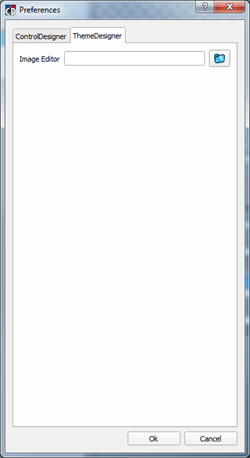
- Click the [Browse] button
 to display the "Select an image editor" dialog.
to display the "Select an image editor" dialog.
- Browse to and select the application (*.exe) that you want ThemeDesigner to use when editing an image.
 Related Topics
Related Topics