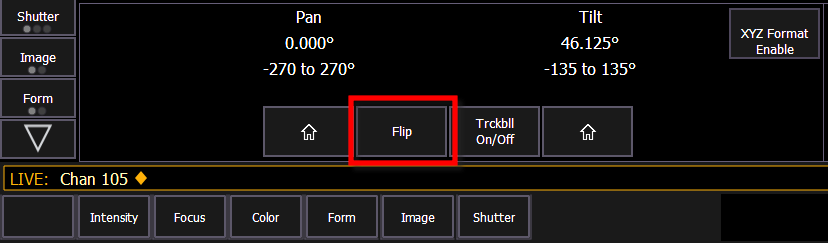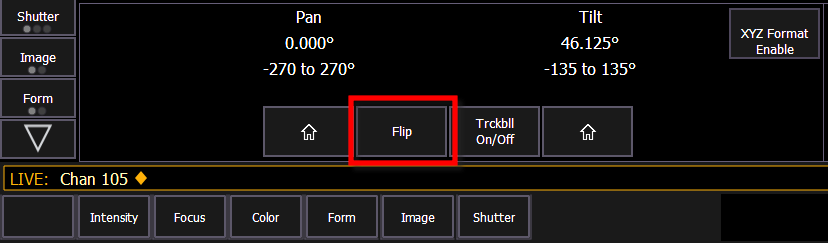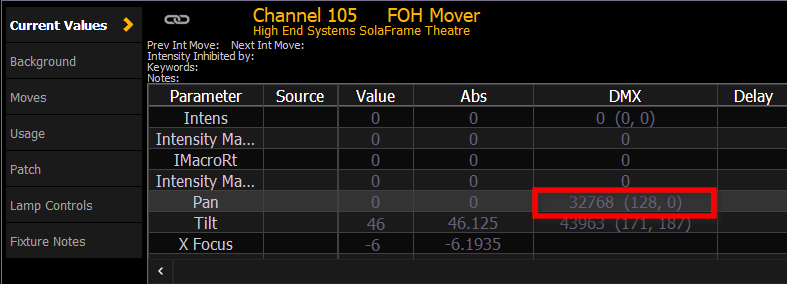Fixture Profile Correction
If FPE has been checked and run correctly, continuing issues may be due to inaccuracies in a fixture profile or the physical fixture itself.
Before continuing, please ensure that your fixture profile library is updated to the current version (see Update Profile).
Note: If you correct inaccuracies in a fixture profile, please report the necessary updates via the ETC Augment3d forums at community.etcconnect.com. When possible, please include a copy of the fixture manual .
Pan / Tilt Inversion
If a fixture in Augment3d pans and / or tilts in the opposite direction as it does in the real world, either parameter may be inverted.
Note: Many fixtures have a setting to invert and/or swap pan and/or tilt within the fixture firmware. Ensure that these are not enabled before testing for inversion as described below.
Testing for pan / tilt inversion
- Set the fixture’s pan to 0° and tilt to +90°. Increment the pan in either direction. Does the virtual fixture rotate in the same direction as the physical fixture?
- Set the fixture's pan and tilt to 0°. Increment the tilt in either direction. Does the virtual fixture point in the same direction as the physical fixture?
Correcting pan / tilt inversion
If you find that the pan or tilt value did not move in the correct direction, use the range editing tools in the Fixture Editor to invert the DMX range, or swap the DMX and User Min/Max at the same time.
Pan Range
If the pan direction is correct, but the virtual fixture pans further in either direction than the real fixture, the fixture's physical pan range or values may not match its profile.
Testing pan range
- Aim your fixture at a point on your stage. Press the “Flip” button. Does the fixture return to the same point? If so, pan is mapped correctly. If not, set the fixture's tilt to +90°,or until the fixture is pointing forwards.
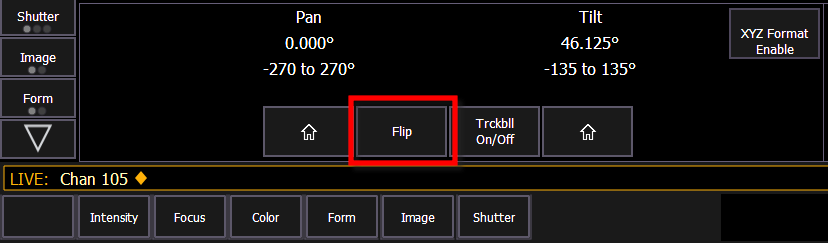
- Test with pan values of -90°, 0°, and +90°. The fixture should point to the left, straight forwards, and to the right, respectively. If so, pan is mapped correctly. If not, follow the steps below to correct the pan range in the Fixture Profile Editor.
Correcting pan range
- First, find the correct DMX home value for pan.
- Set pan to 0° and tilt to +90°.
- Increase or decrease pan, using the smallest value possible, until the optics are pointed away from the UI of the fixture.
- Using About (on page 1), find the raw DMX values for pan (including course and fine), and note them.
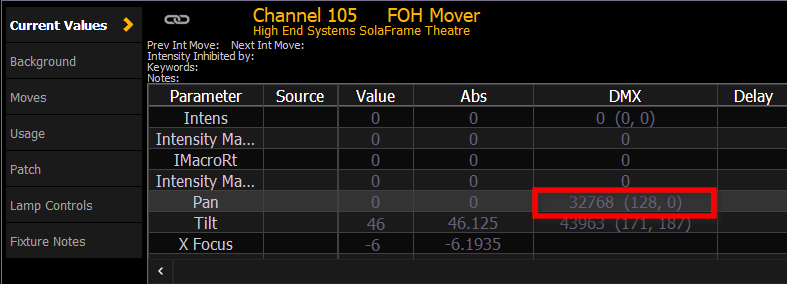
- Set this new raw DMX level as your pan DMX home value in the Fixture Editor.
- Then, using the new DMX home value, calculate the maximum.
- Set your pan value to the minimum DMX value (likely 0) and select a tilt value that targets a point in your venue.
- Increase your pan value 360° until the fixture is pointing at the same point again and note this DMX value as your found pan value.
- Note the minimum allowed DMX value for pan (likely 0) and the maximum allowed DMX value for pan (likely 255 or 65535).
- Calculate the User Min and Max Degree values:
- min pan value = (360 ÷ (found pan - minimum pan)) * (minimum pan - pan DMX home value)
- max pan value = (360 ÷ (found pan - minimum pan)) * (maximum pan - pan DMX home value)
- Set the output of this calculation as your new user minimum and maximum.
- Recalculate FPE (see Calculating FPE) and test for accuracy.
Tilt Range
If the tilt direction is correct, but the virtual fixture tilts further in either direction than the real fixture, the fixture's physical tilt range or values may not match its profile.
Testing tilt range
- Aim your fixture at a point on your stage. Press the “Flip” button. Does the fixture return to the same point? If so, tilt is mapped correctly. If not, set the fixture's pan and tilt to 0°.
- Pan the fixture in a circle. Does the fixture beam remain stationary, pointed straight down? If so, tilt is mapped correctly. If not, follow the steps below to correct the tilt range in the Fixture Profile Editor.
Correcting tilt range
First, find the correct DMX home value for tilt.
- Set your tilt to 0°. Pan clockwise 360°, then counterclockwise 360°, and repeat.
- Slowly increase or decrease your tilt value until the fixture spins with no wobble in the beam during the sweep.
- Set the raw DMX value as your tilt DMX home value in the Fixture Editor.
Then, using the new DMX home value, calculate the maximum.
- Set your tilt to your new DMX home value.
- Begin increasing tilt until the fixture head is approximately perpendicular to its base and record this DMX value as your found tilt value.
- Not ethe minimum allowed DMX value (likely 0) and the maximum allowed DMX value (likely 255 or 65535) for tilt.
- Calculate the user min and max degree values:
- min tilt value = (90 ÷ (found tilt - tilt DMX home value)) * (minimum tilt - tilt DMX home value)
- max tilt value = (90 ÷ (found tilt - tilt DMX home value)) * (maximum tilt - tilt DMX home value)
- Set the output of this calculation as your new user minimum and maximum.
- Recalculate FPE (see Calculating FPE) and test for accuracy.
Fixture Defects
If none of the troubleshooting or profile correction steps help, there may be an issue with the fixture itself.
Certain mechanical defects may cause an automated fixture to behave inaccurately when compared to their profile or other fixtures of the same model. Unless a custom profile is created that matches the specifications of the fixture, it will not work correctly with FPE.
For more information, see Creating a New Fixture.