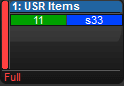A batch is a playback object that is used to send playback and fader messages to a collection of lists and scenes. Batches are stored in the batch directory (Pig + Open + List) and can be assigned to the playback bar like any other playback object.
Batches are created by moving multiple lists and/or scenes to a master on the playback bar or to a batch cell in the batch directory window.
To create a batch on the playback bar:
List or Scene,
#,+,#, Move, Choose
![[Tip]](../images/tip.png) | Tip |
|---|---|
To create a single item batch on the playback bar use the list/scene number twice in the
move operation. For example: List,
|
To create a batch in the batch directory:
List or Scene,
#,+,#, Move, then press an empty cell in the batch directory window (the batch directory window can be opened by pressing Pig + Open + List)
To add a list or scene to an existing batch on the playback bar:
List or Scene,
#, Move, then press the choose key for an existing batch on the playback bar.
To add a list or scene to an existing batch in the batch directory:
List or Scene,
#, Move, then press an existing batch cell in the batch directory.
To remove a list or scene from an existing batch on the playback bar:
List or Scene,
#, Move, Move, then press the choose key for the batch you wish to remove the lists/scene from on the playback bar.
To remove a list or scene from an existing batch in the batch directory:
List or Scene,
#, Move, Move, then press an existing batch cell in the batch directory.
![[Tip]](../images/tip.png) | Tip |
|---|---|
When the move key is pressed twice the command line will change from “move to” to “remove from”. |
When a batch's physical controls are manipulated, the commands mapped to those controls will be sent to all of the lists/scenes assigned to the batch. For example, if a batch is assigned to master 10 and its fader is assigned to Scale Playback, then moving the fader on the batch master will scale the playback of all the lists/scenes assigned to the batch regardless of the individual fader assignments for each list/scene.
When dealing with simple batch commands such "go" and "release", batch execution is pretty easy to understand as all member of the batch will simply perform the command. However, when it comes to variable parameters such as intensity or playback scaling, it is possible that one or more of the lists/scenes assigned to the batch may differ from the batch's physical level. The default behavior of a batch is to not change the level of the list/scene until the batch’s level has moved through (captured) the level of the assigned list/scene. In some cases it might be desirable to immediately capture the level all of the lists/scenes assigned to the batch without needing to move through their level. To accomplish this hold the PIG key while moving the fader of the batch.
The led feedback for a batch assigned to a physical master is exactly the same as if any single list or scene was assigned to the master, however, the batch will account for the highest running state of all the lists/scenes assigned to it. For example, if 1 out of 4 of the lists assigned to a batch are cross-fading then the green play LED will illuminate on the batch. The play LED will not turn off until all lists within the batch are finished cross-fading.
When a batch is assigned to a physical master the batch's number and name are displayed at the top of the master. The lists and scenes assigned to the batch are displayed inside the master. Scenes are indicated by a lowercase "s" preceding the scene number. The state of each list/scene is indicated by the background color of its cell.
In the figure shown below Batch 1 is displayed on the playback bar. List 11 and scene 33 are assigned to the batch as they are shown inside the master. Based on the background of each cell we can see that list 11 is running and scene 33 is onstage but not cross-fading.
![[Important]](../images/important.png) | Important |
|---|---|
Lists and scenes are displayed inside batch masters according to the order in which they were added to the batch. This is also the order in which the lists and scenes are internally executed by batch. Since "latest takes precedence", this means that if list 1 is assigned to a batch after list 2, and both are of equal priority, then list 1 will stomp any overlapping fixture parameters also being controlled by list 2. |