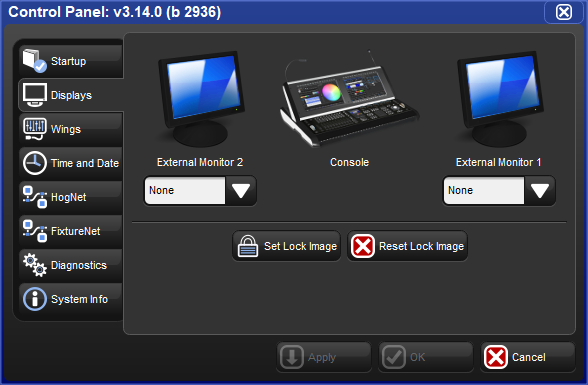When Hog 4 PC opens the Start window will be displayed along with the splash screen. Once a show file is loaded or opened, the two Hog 4 PC default screens will be displayed.
The front panel of Hog 4 PC looks and behaves very similarly to the front panel of the Hog 4 console. Click on buttons to simulate pressing keys on the console. You can also click and drag to alter the various encoders or faders. In addition, when you right click on the trackball, it will illuminate blue allowing you to then left click and drag on the trackball to adjust the pan and tilt of the selected fixtures.
To hold down a single key and make another selection, simply press and hold Shift on your computer keyboard when you click the key. As long as you are holding shift, this key (and subsequent keys) will remain held down. You can then click on another key, button, cell, or encoder to access further functions.
When right clicking in most portions of the Hog 4 PC application, the following options are displayed:
Workspaces: opens a sub-selection allowing various portions of the front panel to be displayed.
Default Positions: restores all Hog 4 PC screens to their default location on the Windows desktop.
Lock Front Panel Position: toggles the ability to move the Hog 4 PC Front Panel on the Windows desktop.
Toggle Front Panel: toggles the Front Panel on/off.
Show All: restores all Hog 4 PC screens to their previous size.
Minimize: minimizes the current Hog 4 PC screen.
Minimize All: minimizes all Hog 4 PC screens.
Maximize: maximizes the current Hog 4 PC screen and hides the title bar.
Quit: immediately logs off the show.
By default, only two Hog 4 PC windows are shown. However, the Hog 4 PC software supports the display of three or four windows if desired. To open these windows:
Setup → Control Panel → Displays : open the Displays pane of the Control Panel; see Figure 30.1, “The Displays pane of the Control Panel”.
Set the resolutions for External Monitor 1 and External Monitor 2 (which correspond to the two external displays on the Hog 4 console).
Select OK.
Note that the control panel settings are system specific, so the number of screens will be retained regardless of the show file that is launched.