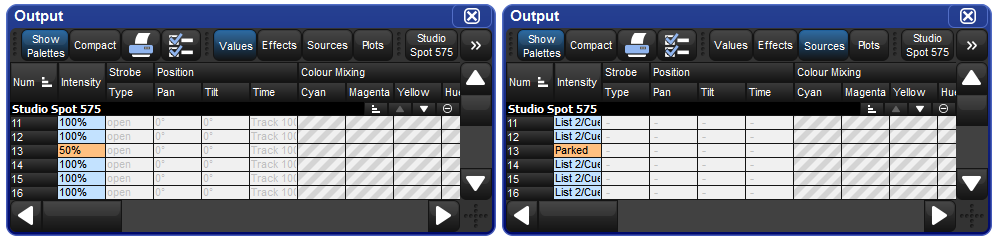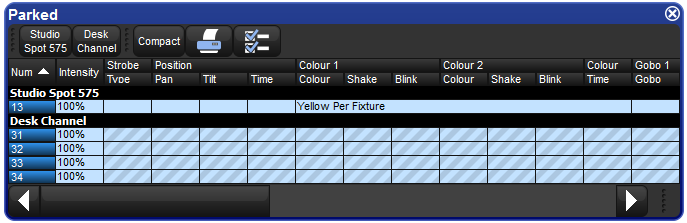Sometimes it is useful to lock certain parameter values of fixtures independently from programming, playback and the Grand Master. For example, you might want to lock a particular dimmer at a certain level as a working light, or point a fixture to provide light for maintenance whilst a rehearsal or programming is in progress. Park is also helpful for dealing with a fixture malfunction, locking its pan and tilt so that it doesn't make a noise as it tries to move during the show.
Parking holds a fixture's parameters on stage, but still allows you to edit the data in the Programmer or other editors.
To park fixture parameter values:
Fixture
1@50: Select fixture(s) and assign the parameter(s) you wish to park.More → Park : Select Park from the More options of the Main Toolbar.
To unpark fixtures, select the fixtures, set any value for the parked parameters, and hold the Pig key while pressing Park.
Both the park and unpark commands will accept a parameter mask on the command line, for example:
Position Park : parks only position parameters of the selected fixtures.
You can view which fixtures have parked parameters in the Fixture window and the Output window, and you can view and edit parked parameters in the Parked Output window. Parked parameters are also indicated in the Wheels Toolbar.
To view which fixtures have parked parameters in the Fixture window:
Open + Fixture : the Fixture window opens; see Figure 16.3, “The Parked column of the Fixture window”.
Parked parameters are shown in the Output window with black text on an orange background. When the Output window Source view is selected the word ‘Parked’ is displayed.
You can view and modify the parked settings of fixtures in the Parked Output window; see Figure 16.4, “The Parked Output window”. To open the Parked Output window:
Open + Parked : the Parked button is on the toolbar that appears when you press the Open key.
Within this window you can edit parameter values in the same way as in any editor. You can knockout fixtures or parameter values to stop them being parked, or add or modify parameter values to park them.