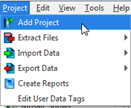 .
. A server project must include at least one sub-project, but can include many. You may add a sub-project to a server project while utilizing the "New Server Project Wizard" and add more projects after server project creation using the Project menu 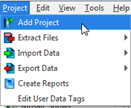 .
.
The Project Properties dialog found in the "New Server Project Wizard" provides the tools to add either an existing project or a new project to the server project.
When adding an existing project to the server project, click the "Existing Project" checkbox, then click the [Browse] button. Select the ".pcf" file to be added to the server project. Click [Finish Project] to complete the process. The server project opens, displaying the Plan workspace of the existing project previously added.
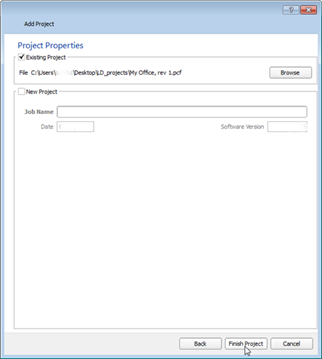
When adding a new project to the server project, click the "New Project" checkbox, then supply a job name in the entry space provided. Click [Next] to proceed to the "Processor Properties and Data Import" dialog.
A sub-project can be added to a server project by selecting "Add Project" from the "Project" menu. Add an Existing Project that was previously created or you may "Add a New Project".