From the Program/Simulate view or the Network view you can enter [Live Edit Mode] ![]() to change the existing programmed configuration as it is stored on the connected Paradigm processor(s). For example recording a preset, editing a preset by adding or excluding channels from an existing preset, changing a timed event, adding or deleting stations, etc.
to change the existing programmed configuration as it is stored on the connected Paradigm processor(s). For example recording a preset, editing a preset by adding or excluding channels from an existing preset, changing a timed event, adding or deleting stations, etc.
If the configuration you are editing doesn't match the configuration on the connected Paradigm processor(s) you will be prompted with a dialog confirming you want to enter Live Edit mode, even though there are no online processors found that are running the current project.
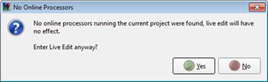 .
.
You may be required to synchronize the project configuration. The synchronize processor button will be disabled unless there are one or more online processors out of sync (which is also indicated with a red box in the network table), and may be used to synchronize a system after a change has been made outside of Live Edit Mode without uploading the entire project file.
Click the [Synchronize Processor] button ![]() located next to the [Live Edit Mode] button. If the project has been modified but not saved, a dialog will request a save action and follow-up with the "Sync To Paradigm ACP" dialog.
located next to the [Live Edit Mode] button. If the project has been modified but not saved, a dialog will request a save action and follow-up with the "Sync To Paradigm ACP" dialog.
You may broadcast the configuration edits to online processors while in "Live Control" with "Live Edit Mode" enabled. This enables you to see the program changes as they are made.