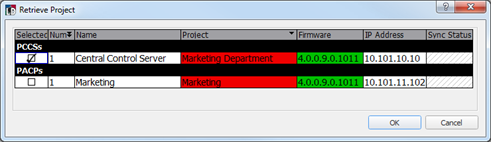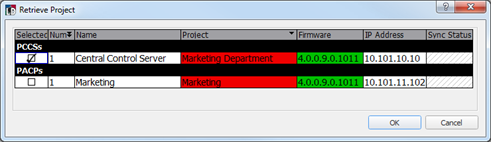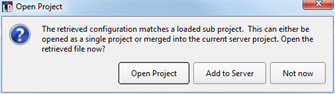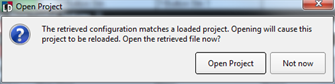Open topic with navigation
Retrieve a Project
When the LightDesigner project configuration file differs from the configuration on the connected Paradigm processor(s), the synchronization status will display as "Out of Sync" in the device list. You may retrieve the current configuration file from the Paradigm processor, updating the LightDesigner project configuration using the [Retrieve Project] button in the Network view.
- Click the [Retrieve Project] button located in the Network view. The "Retrieve Project" dialog displays for processor selection.
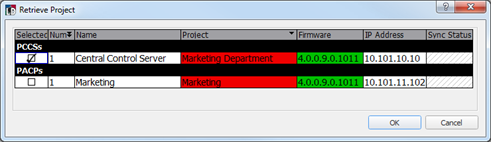
- All connected Paradigm processors and the Central Control Server, when the project is a Server Project, will display in the list. Click to select the processor or server that you want to retrieve the project configuration file. You can only select one device from the list.
- Click [OK] to proceed. A "Save Project As" dialog will display requesting confirmation for configuration filename.
Each Paradigm processor, and obviously the server, contains a full configuration file for the entire control system. Retrieving the configuration from any connected processor will provide a system-wide configuration.
- Supply a new configuration name then click [Save] to continue or [Cancel] to cancel the retrieve process.
- When the retrieved configuration is from a processor within the server project, an open project dialog displays and requires action.
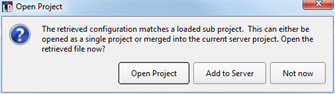
- Select [Open Project] to open the retrieved configuration into a single project. Choosing this option will display an additional dialog to save and close the currently displayed server project and open the individual project.
- Select [Add to Server] to merge the retrieved configuration into the current server project.
- Select [Not Now] closes the dialog and saves the configuration file to the default directory.
- When the retrieved configuration is from a processor within a single project, an open project dialog displays and requires action.
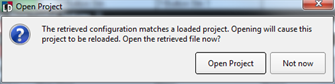
- Select [Open Project] to open the retrieved configuration. Choosing this option will close the current project and open the newly retrieved configuration.
- Select [Not Now] closes the dialog and saves the configuration file to the default directory.
When the retrieve configuration process is complete, the processors, and Central Control Server (when the project is a Server Project), will display as "In Sync" in the device list.
 Related Topics
Related Topics