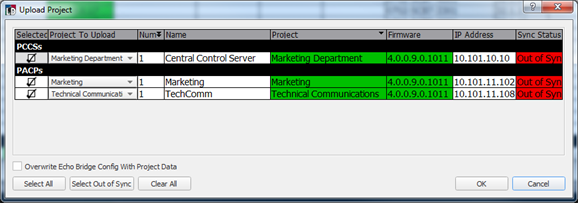Open topic with navigation
Upload a Project
When the LightDesigner project configuration file differs from the configuration on the connected Paradigm processor(s) or Paradigm Central Control Server, the synchronization status will display as "Out of Sync" in the device list. You may upload the current LightDesigner project configuration to a connected Paradigm processor(s) using the [Upload Project] button in the Network view.
- Click the [Upload Project] button located in the Network view. The "Upload Project" dialog displays for processor selection.
Alternatively, from any view within Unison Paradigm LightDesigner, pressing (Ctrl) (A) switches to the Network view and displays the "Upload Project" dialog.
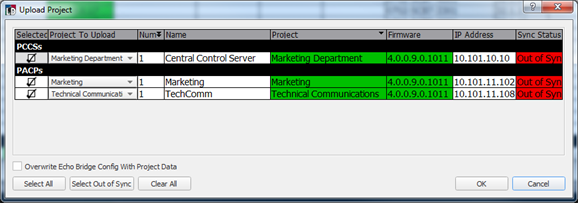
- All connected Paradigm processors in the project will display selected for the upload.
- To exclude a processor from the upload process, click to deselect the processor checkbox.
- Click [Select All] to select all processors in the project.
- To select only the processors that are currently out of sync, select [Select Out of Sync].
- Select [Clear All] to deselect all selected processors in the list.
- For projects that include one or more Echo Expansion Bridges, you can choose to overwrite the existing Echo Expansion Bridge configuration data with the project data in the Unison Paradigm LightDesigner configuration by selecting the "Overwrite Echo Bridge Config with Project Data" checkbox.
Selecting this check box overwrites the Echo Expansion Bridge configuration data only for bridges that are associated with the selected Paradigm processor(s).
- Click [OK] to proceed with the project upload. A progress bar will display for each processor in the upload. When the upload process is complete, the processors that received the project upload will display as "In Sync" in the device list.
A dialog will display for any errors that require your attention, as well if the LightDesigner configuration has not been saved. Follow the dialog to proceed with or cancel the upload process.
 Related Topics
Related Topics