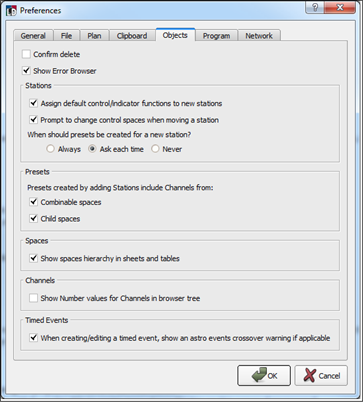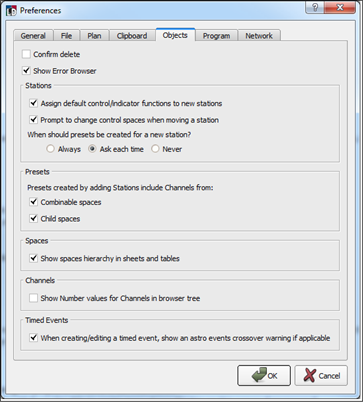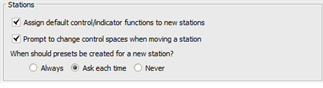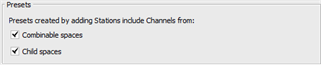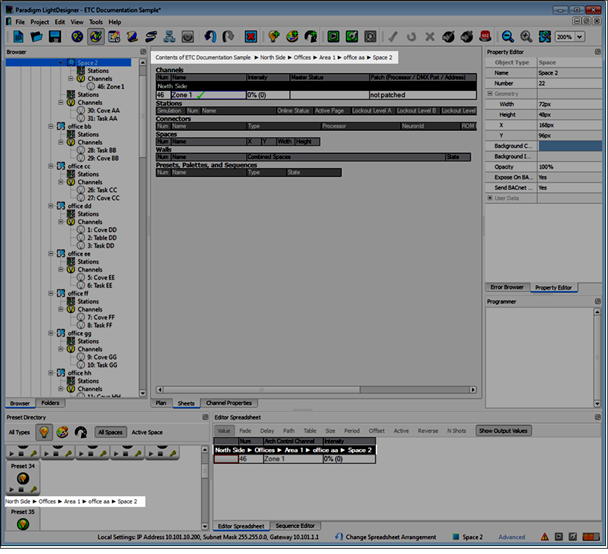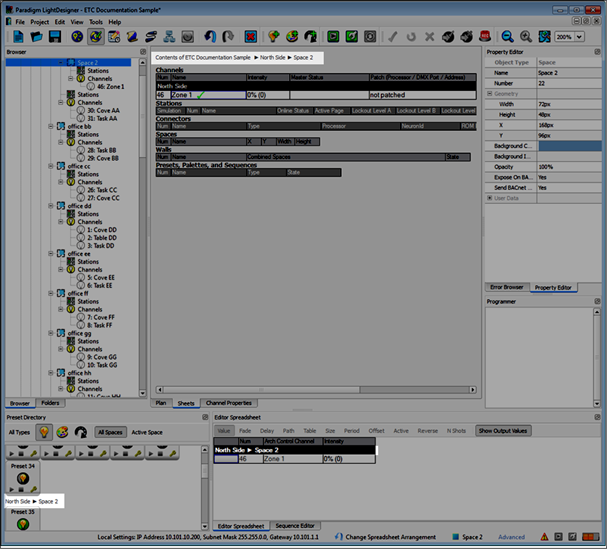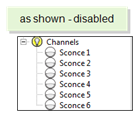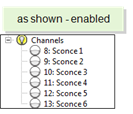Open topic with navigation
Objects Preferences
The "Objects" tab provides settings that affect objects within LightDesigner including stations, presets, spaces, channels and timed events.
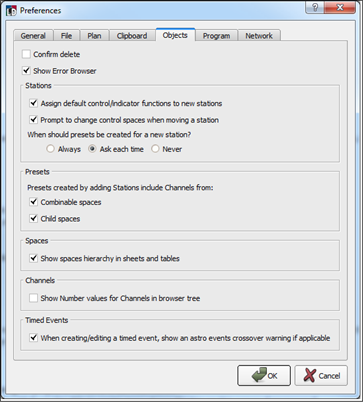
Confirm delete
Click to enable the "Confirm delete" checkbox if you want LightDesigner to prompt a dialog for each delete occurrence. By default, this checkbox is disabled.
Show Error Browser
Click to enable the "Show Error Browser" checkbox to display the Error Browser. By default this checkbox is enabled. This option is available in the Tools menu as well.
Stations
This section is specific to the functions of a station as it is either created or moved from space to space.
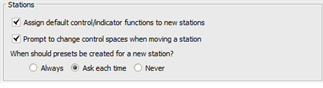
- Click to enable "Assign default control/indicator functions to new stations" checkbox when you want LightDesigner to automatically assign the default control and indicator functions to the button and faders on a station when it is added into a configuration.
- Click to enable "Prompt to change control spaces when moving a station" checkbox to have LightDesigner provide a dialog that allows you to choose on a per station basis whether the station moving between spaces will be logically grouped to the new space or maintain the scope of the old space.
- Determine when presets should be created for a new station from the available options:
- Selecting "Always" requires that LightDesigner automatically create a preset for each button on a control station when it is added to a configuration.
- Selecting "Ask each time" prompts a dialog for user specification of the action each time a station is dropped into a space.
- Selecting "Never" will add a station into the space with no default preset button or fader assignments.
Presets
Specify which channels are affected by new presets that are created when adding a station into a space.
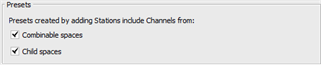
- Click to enable "Combinable spaces" checkbox when you want LightDesigner to include channels in the new presets that are in combinable spaces (spaces divided by partition walls).
- Click to enable "Child spaces" checkbox when you want LightDesigner to include channels that are in child spaces (sub-spaces) into the new presets.
Spaces
Determine how spaces and sub-spaces are displayed in hierarchy in the sheets view and tables throughout LightDesigner.

- Click to enable "Show spaces hierarchy in sheets and tables" checkbox to define how primary spaces and their sub-spaces as well as child spaces within are displayed in sheets and tables.
- An example of this feature enabled displays a bread crumb trail of spaces listed at the top of the Sheets tab, above the preset (when selected) in the Preset Directory, as well as in the Editor Spreadsheet for a selected channel. This bread crumb information provides you the ability to source out the exact location within the configuration of the selection.
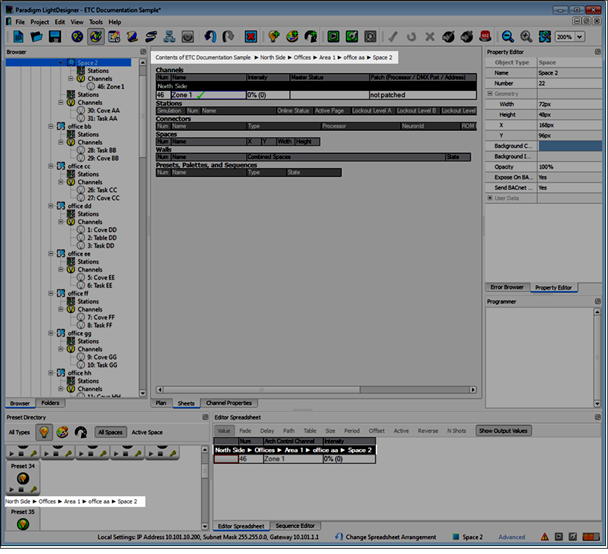
- An example of Sheets, Editor Spreadsheet and the Preset Directory when this feature is disabled. In this example, the final destination of the selection is displayed, but is much less specific of the intermediate sub-spaces that the object may be nested into.
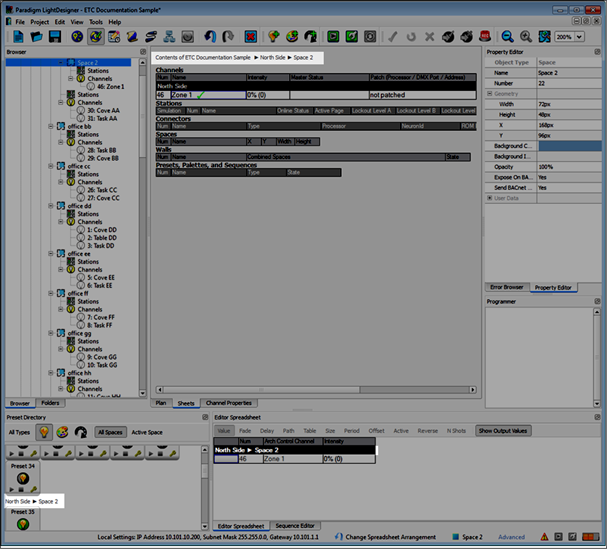
Channels
Determine whether channel numbers are displayed next to the channel name in the Browser.

- Click the checkbox to enable display.
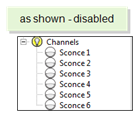
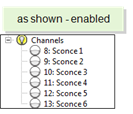
Timed Events
Determine whether you would like a warning indication when new or edited timed event overlap an astronomical event.

 Related Topics
Related Topics