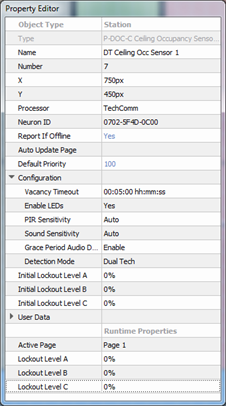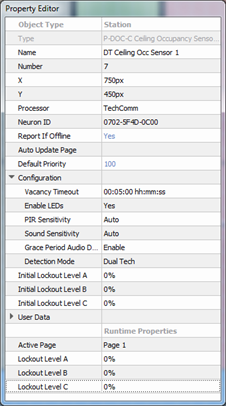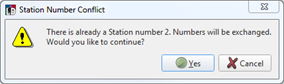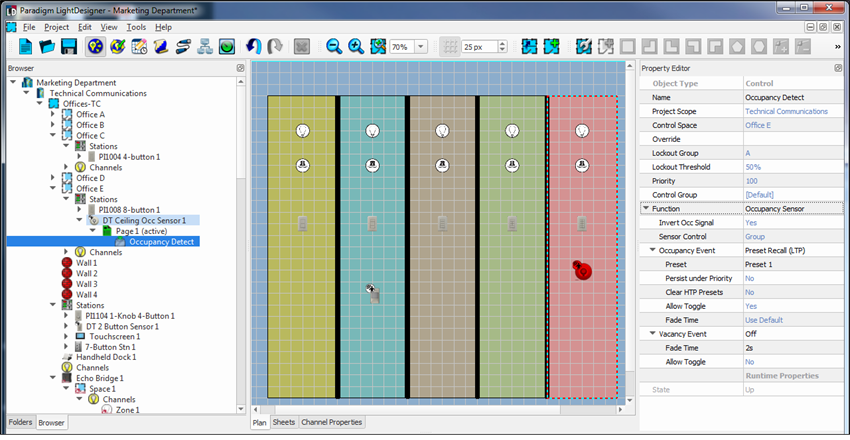Open topic with navigation
Occupancy Sensor Properties
Selecting an Occupancy Sensor displays the properties for that sensor in the Property Editor.
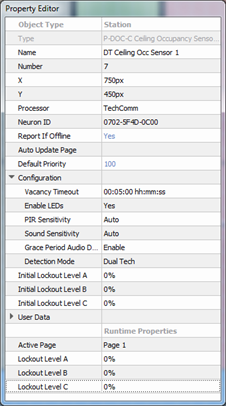
- Type - the type / style of object you have selected. This property is not selectable or editable.
- Name - the name of the sensor.
- Number - the order in which the sensor appears in the Browser unless a custom "User Sort" has been specified. This "Number" property can be edited, although you will be notified immediately by dialog if a station number conflict occurs. Follow the dialog to continue.
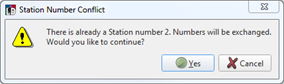
- X & Y - the X and Y location (in cm) of the station in relation to the space it is located.
Note: 0,0 is the top left corner of the space.
- Processor - the Processor name (Paradigm ACP) that the station is assigned to. This specifies which Processor this station must bind to during system setup.
- Neuron ID - the ID of the sensor's Echelon Neuron. When "xxxx-xxxx-xxxx" is displayed, this means that the Neuron ID has not been stored to the configuration for the selected station. See "Storing Neuron ID's". Neuron ID's are labeled on the sensor control board for convenience.
- Report If Offline - a property that when set to "Yes" will cause a station offline error to appear on the "System Message" area of the processor when the station is not connected to its assigned processor. By default this property is set to "Yes".
- Auto Update Page - LightDesigner automatically updates the specified page to add defaulted station functionality, even as objects such as presets and channels are created. The default is "Page 1" and is cleared if any manual assignments are made to controls on that page.
- Default Priority - sets priority level for actions activated at station. The default priority is 100 and the allowable range is 1-200, where 200 is the highest priority. Lower priority control of an object will not operate if a higher priority control for the same object is active. This can be used to designate "more important controls".
- Configuration - this section of the properties is specific to sensor setup.
- Vacancy Timeout - the time that expires before vacancy action is taken. By default, this setting is 5 minutes.
- A value of 0 invokes an automatic vacancy timeout. The occupancy sensor adjusts its transition interval automatically. The grace period is defined as being 60 seconds that follow a transition to an unoccupied state. The automatic adjustment is done by adding two minutes to the transition time every time that occupancy is detected within the grace period. Likewise, 1 minute is subtracted from the interval every time that occupancy expires with no detection during the grace period. The default and minimum transition interval is 10 minutes and the maximum is 30 minutes.
- Enable LEDs - defaults to No. When disabled, the Passive Infrared (PIR) detection LED is off in normal operation, except when the sensor is in test mode. If set to Yes, the PIR LED will illuminate with each detected movement.
- PIR Sensitivity - sensitivity adjustment for PIR detection. The default setting is "Auto". Available settings include:
- Auto - compensates for a noisy PIR sensor, low noise PIR, and a noisy environment.
- Low - this is the maximum noise level of the PIR sensor and can be used to compensate for a noisy PIR sensor or a noisy environment that causes unwanted triggers.
- Medium - this is the midway set point between the low and high setting and should be used where the Auto setting cannot be used.
- High - this is the minimum noise level of the PIR sensor and should be used where a low noise PIR is present.
- Sound Sensitivity - sensitivity adjustment for Sound detection (Dual Tech sensors only). The default setting is "Auto". Available settings include:
- Auto - automatically compensates for background (white) noise in the space, ensuring occupancy is detected when the noise in the space is beyond an automatically set threshold.
- Low - this is the minimum noise level setting of the sound sensor and can be used to compensate for a noisy environment that causes unwanted triggers.
- Medium - this is the midway set point between the low and high setting and should be used where the Auto setting cannot be used.
- High - this is the maximum noise level setting of the sound sensor and should be used in a low noise environment.
- Grace Period Audio Detect - Enable this property if occupancy state should be reasserted with sound detection during a grace period. Disable this property to ignore sound detection for occupancy state during a grace period.
- Detection Mode - this property sets the detection mode for this sensor. By default, Dual Tech is selected. Additional options include PIR only, Medium, and High.
- Initial Lockout Level A,B,C - set the initial lockout level the station will use for each lockout group upon processor boot or project upload.
- User Data - each object is provided with up to eight User Data Tags that can be used in object identification, such as Folders and Smart Folders filtering and spreadsheet sorts. These are labeled User Data 1, User Data 2, etc. by default, but the tags can be customized in the "Edit User Data Tags" option under the "Project Menu".
- Runtime Properties - displays the current “live” properties for an active station and its "Lockout Levels". This property is not selectable or editable.
- Active Page - displays the active page for the station.
- Lockout Level A, B, C - shows the current live lockout level for the station.
Occupancy Detect
The ETC Paradigm Occupancy Sensor and Dual Tech Occupancy Sensor products include Occupancy Detect properties, provided to specify the Occupancy Sensor function, Occupancy Event, No Occupancy Event, fade time, etc.
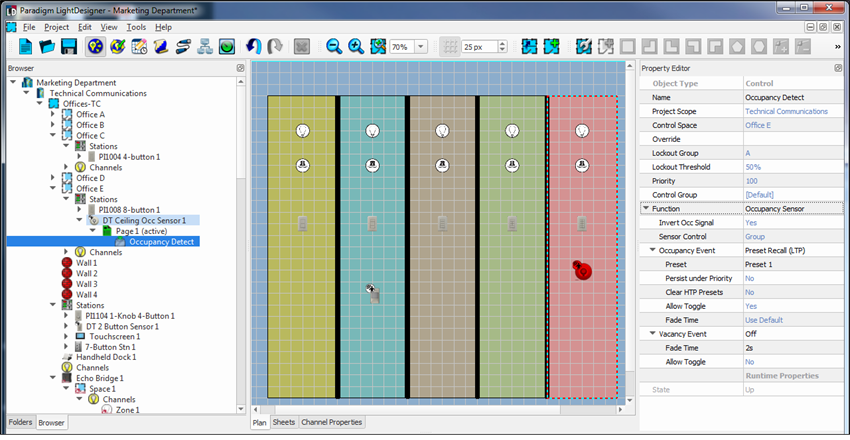
From the Browser, click to expand the Occupancy Sensor node, then click "Occupancy Detect". Properties for the selected sensor occupancy and vacancy detection display in the Property Editor.
- Type - the type / style of control you have selected. This property is not selectable or editable.
- Name - the name of the selected control.
- Invert Occ Signal - by default, this is set to Yes.
- Sensor Control - select either Group or Individual control.
- Inactivity Timeout - the length of time that lapses without activity. Default is 5 minutes.
- Evaluate at Boot - when set to Yes, the system will evaluate occupancy state at boot.
- Occ Event - the selection of an event that will take place when occupancy is detected.
- No Occ Event - the selection of an event that will take place when no occupancy is detected.
Note: Occupancy Event properties are dependent on the Function selected. Additional properties will display to further specify the selected controls function. Properties can become very specific depending on the selections made. For best results, completely specify a property for each of the "Occ Event" and "No Occ Event" sub-property selections.
- Runtime Properties
- State - this property is the current state of the connected Occupancy Sensor.
 Related Topics
Related Topics