
An Echo Expansion Bridge that is configured from within Paradigm LightDesigner Software allows control of connected Echo systems, enabling system monitoring, control of Echo Presets, Echo Zones, Space Combine, and Space Lockout from any Paradigm control, including Timed Events.
Using Echo controls in the Property Editor while in the Program/Simulate view. When simply controlling the connected Echo Expansion Bridge from LightDesigner Software, place your session into Live Control to see the control activity in real time.
Note: When not in Live Control with an online system, simulated preset levels for Echo Presets are always 100%. When in Live Control the actual values will be presented in Program/Simulate view.

Selecting an Echo Zone from the Browser or Plan workspace outlines the selected zone in red, displays its properties in the Property Editor, and populates the Editor Spreadsheet with the selected Echo Zone parameters.
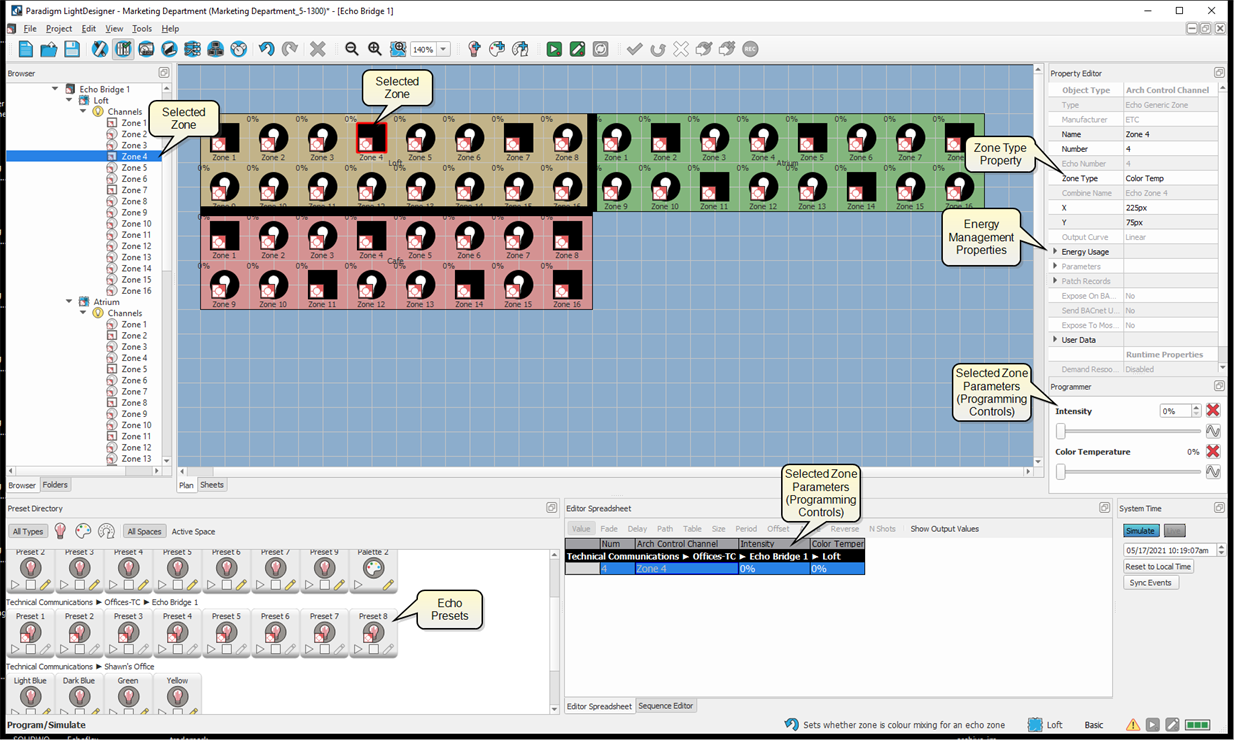
Double-clicking on the Echo Expansion Bridge (EEB) object in the Plan workspace displays it's configured Echo Spaces and Zones in the Plan Workspace. The Preset Directory displays all of the available presets for all spaces in the configuration including the Echo Presets. You can filter the Preset Directory to display only the active space.
Note: Echo controls on the EEB cannot control anything outside of its own connected Echo control system.
Right-click on an Echo Preset from the Browser or Preset Directory and select "Select Included Channels" to select all included Echo Zones that are configured for the preset. The included zones display as selected in the Plan workspace (with a red outline and green check mark) and the parameters display in the Editor Spreadsheet. All similar properties for the selected channels are available for group editing in the Property Editor and Programmer while in the Program/Simulate view.
The following are Echo Preset specific features that are found in the Preset Directory. Most all features in LightDesigner software are achievable through more than one method. This section is specific to how to use Echo Preset features from the Preset Directory.
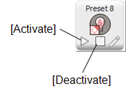
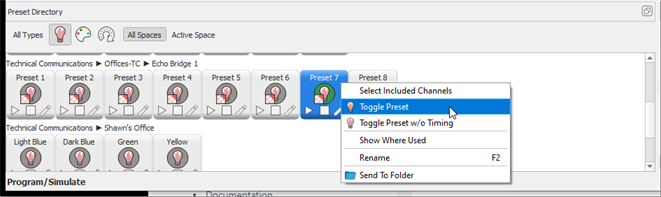
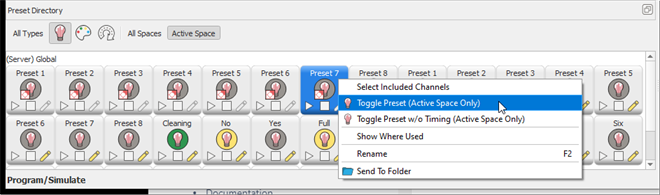
The available options in the context menu will differ according to whether you have filtered the selection to "All Spaces" or the "Active Space". Right-click on an Echo Preset to toggle the preset using the options available in the context menu.
Echo Spaces can be combined by walls in the Design view. Select a wall in the Echo Space and review which spaces are currently combined in the Property Editor.

Lockout Echo Spaces by assigning lockout functionality to Paradigm actions (buttons, timed events, macros). Echo Spaces lockout for lockout group A, with any value above 0. See Station Functions, Timed Events, and the Macro Editor for assignment information.
Control Echo presets and zones by assigning Echo control functions to Paradigm button controls. See Station Functions for control function assignment.